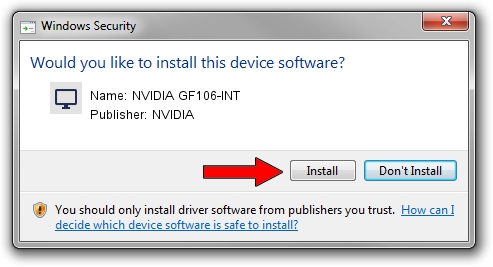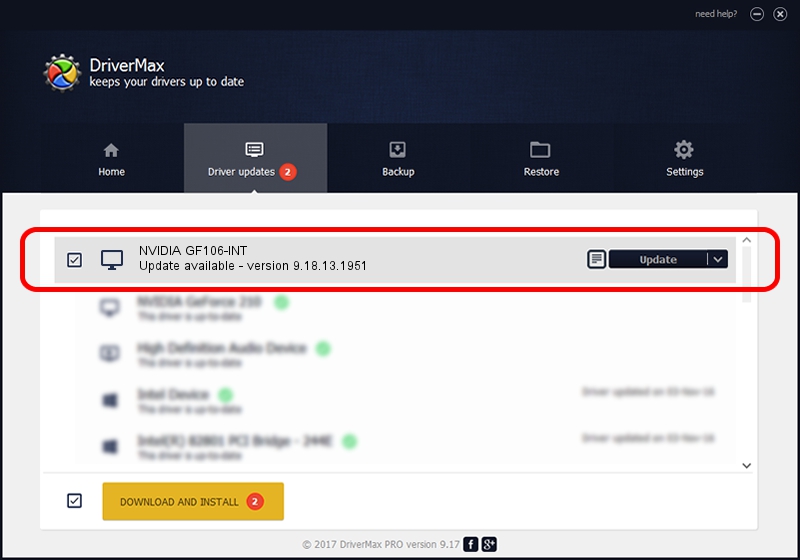Advertising seems to be blocked by your browser.
The ads help us provide this software and web site to you for free.
Please support our project by allowing our site to show ads.
Home /
Manufacturers /
NVIDIA /
NVIDIA GF106-INT /
PCI/VEN_10DE&DEV_0DDF /
9.18.13.1951 Feb 25, 2013
NVIDIA NVIDIA GF106-INT - two ways of downloading and installing the driver
NVIDIA GF106-INT is a Display Adapters device. This Windows driver was developed by NVIDIA. The hardware id of this driver is PCI/VEN_10DE&DEV_0DDF; this string has to match your hardware.
1. Install NVIDIA NVIDIA GF106-INT driver manually
- Download the setup file for NVIDIA NVIDIA GF106-INT driver from the location below. This download link is for the driver version 9.18.13.1951 released on 2013-02-25.
- Run the driver setup file from a Windows account with the highest privileges (rights). If your User Access Control (UAC) is running then you will have to confirm the installation of the driver and run the setup with administrative rights.
- Follow the driver installation wizard, which should be pretty straightforward. The driver installation wizard will analyze your PC for compatible devices and will install the driver.
- Restart your PC and enjoy the updated driver, it is as simple as that.
Driver file size: 160337222 bytes (152.91 MB)
This driver was rated with an average of 4.4 stars by 25526 users.
This driver was released for the following versions of Windows:
- This driver works on Windows Vista 64 bits
- This driver works on Windows 7 64 bits
- This driver works on Windows 8 64 bits
- This driver works on Windows 8.1 64 bits
- This driver works on Windows 10 64 bits
- This driver works on Windows 11 64 bits
2. How to use DriverMax to install NVIDIA NVIDIA GF106-INT driver
The most important advantage of using DriverMax is that it will install the driver for you in the easiest possible way and it will keep each driver up to date. How easy can you install a driver using DriverMax? Let's take a look!
- Start DriverMax and click on the yellow button named ~SCAN FOR DRIVER UPDATES NOW~. Wait for DriverMax to scan and analyze each driver on your computer.
- Take a look at the list of detected driver updates. Search the list until you locate the NVIDIA NVIDIA GF106-INT driver. Click the Update button.
- That's all, the driver is now installed!

Jul 31 2016 6:30AM / Written by Andreea Kartman for DriverMax
follow @DeeaKartman