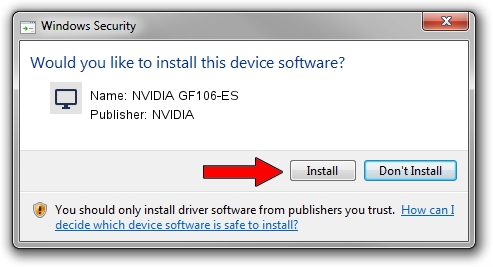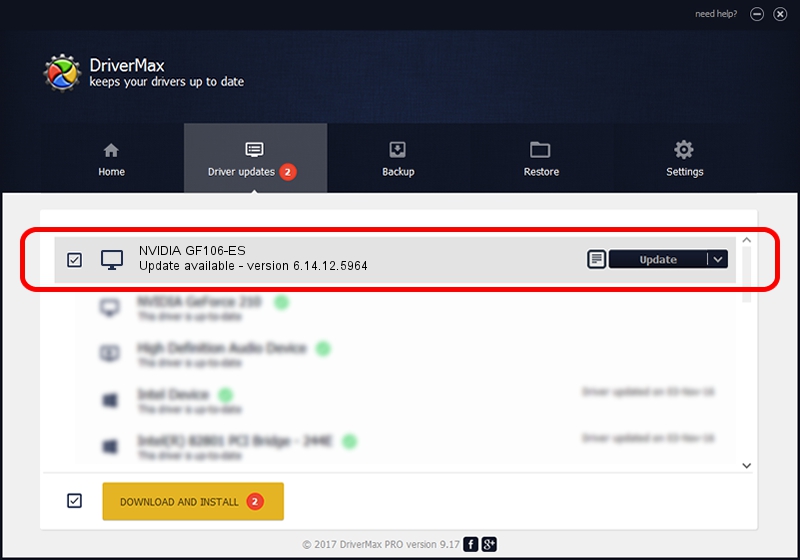Advertising seems to be blocked by your browser.
The ads help us provide this software and web site to you for free.
Please support our project by allowing our site to show ads.
Home /
Manufacturers /
NVIDIA /
NVIDIA GF106-ES /
PCI/VEN_10DE&DEV_0DDE&SUBSYS_20401043 /
6.14.12.5964 Sep 05, 2010
NVIDIA NVIDIA GF106-ES - two ways of downloading and installing the driver
NVIDIA GF106-ES is a Display Adapters device. The Windows version of this driver was developed by NVIDIA. The hardware id of this driver is PCI/VEN_10DE&DEV_0DDE&SUBSYS_20401043.
1. How to manually install NVIDIA NVIDIA GF106-ES driver
- You can download from the link below the driver setup file for the NVIDIA NVIDIA GF106-ES driver. The archive contains version 6.14.12.5964 dated 2010-09-05 of the driver.
- Start the driver installer file from a user account with administrative rights. If your User Access Control Service (UAC) is enabled please confirm the installation of the driver and run the setup with administrative rights.
- Follow the driver setup wizard, which will guide you; it should be quite easy to follow. The driver setup wizard will analyze your computer and will install the right driver.
- When the operation finishes shutdown and restart your PC in order to use the updated driver. As you can see it was quite smple to install a Windows driver!
The file size of this driver is 23500646 bytes (22.41 MB)
This driver received an average rating of 3.3 stars out of 92830 votes.
This driver is compatible with the following versions of Windows:
- This driver works on Windows 2000 32 bits
- This driver works on Windows Server 2003 32 bits
- This driver works on Windows XP 32 bits
2. The easy way: using DriverMax to install NVIDIA NVIDIA GF106-ES driver
The advantage of using DriverMax is that it will setup the driver for you in the easiest possible way and it will keep each driver up to date. How can you install a driver with DriverMax? Let's see!
- Start DriverMax and push on the yellow button named ~SCAN FOR DRIVER UPDATES NOW~. Wait for DriverMax to analyze each driver on your computer.
- Take a look at the list of available driver updates. Scroll the list down until you find the NVIDIA NVIDIA GF106-ES driver. Click the Update button.
- That's all, the driver is now installed!

Jul 9 2016 11:02AM / Written by Andreea Kartman for DriverMax
follow @DeeaKartman