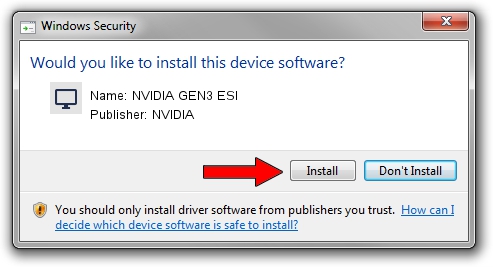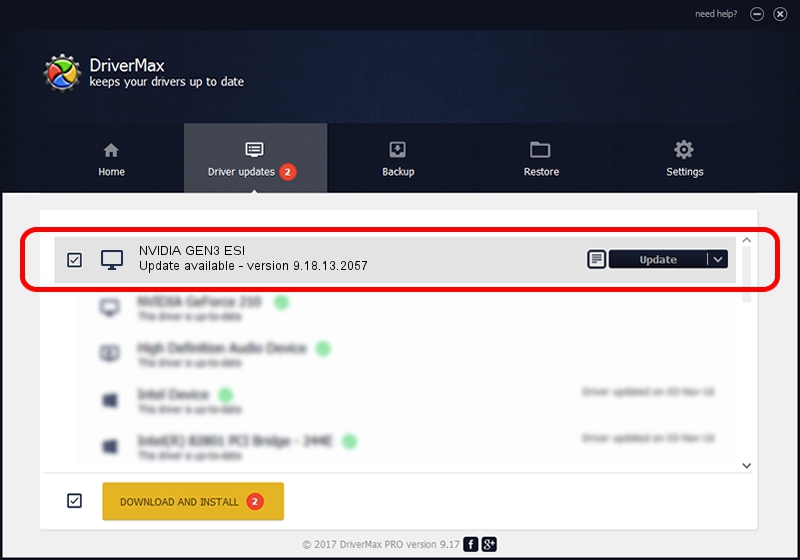Advertising seems to be blocked by your browser.
The ads help us provide this software and web site to you for free.
Please support our project by allowing our site to show ads.
NVIDIA NVIDIA GEN3 ESI how to download and install the driver
NVIDIA GEN3 ESI is a Display Adapters hardware device. The Windows version of this driver was developed by NVIDIA. PCI/VEN_10DE&DEV_0FCF is the matching hardware id of this device.
1. How to manually install NVIDIA NVIDIA GEN3 ESI driver
- You can download from the link below the driver installer file for the NVIDIA NVIDIA GEN3 ESI driver. The archive contains version 9.18.13.2057 released on 2013-06-28 of the driver.
- Run the driver installer file from a user account with administrative rights. If your User Access Control (UAC) is enabled please accept of the driver and run the setup with administrative rights.
- Go through the driver installation wizard, which will guide you; it should be quite easy to follow. The driver installation wizard will scan your PC and will install the right driver.
- When the operation finishes restart your computer in order to use the updated driver. As you can see it was quite smple to install a Windows driver!
The file size of this driver is 112614338 bytes (107.40 MB)
This driver was installed by many users and received an average rating of 5 stars out of 21940 votes.
This driver was released for the following versions of Windows:
- This driver works on Windows Vista 32 bits
- This driver works on Windows 7 32 bits
- This driver works on Windows 8 32 bits
- This driver works on Windows 8.1 32 bits
- This driver works on Windows 10 32 bits
- This driver works on Windows 11 32 bits
2. How to use DriverMax to install NVIDIA NVIDIA GEN3 ESI driver
The advantage of using DriverMax is that it will setup the driver for you in just a few seconds and it will keep each driver up to date, not just this one. How can you install a driver with DriverMax? Let's take a look!
- Open DriverMax and click on the yellow button named ~SCAN FOR DRIVER UPDATES NOW~. Wait for DriverMax to scan and analyze each driver on your computer.
- Take a look at the list of detected driver updates. Scroll the list down until you locate the NVIDIA NVIDIA GEN3 ESI driver. Click on Update.
- That's it, you installed your first driver!

Jul 16 2016 6:09AM / Written by Daniel Statescu for DriverMax
follow @DanielStatescu