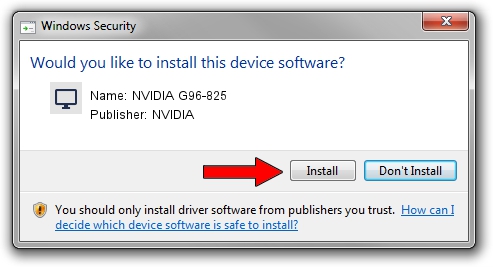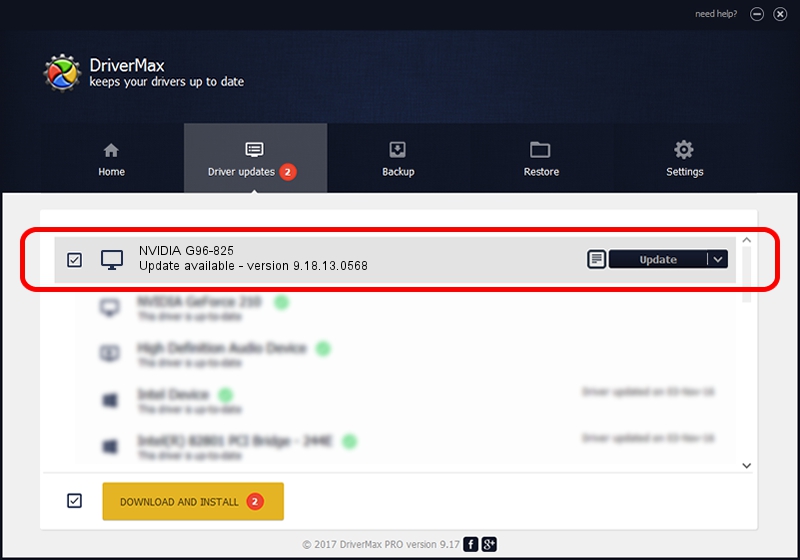Advertising seems to be blocked by your browser.
The ads help us provide this software and web site to you for free.
Please support our project by allowing our site to show ads.
Driver for NVIDIA NVIDIA G96-825 - downloading and installing it
NVIDIA G96-825 is a Display Adapters device. This driver was developed by NVIDIA. In order to make sure you are downloading the exact right driver the hardware id is PCI/VEN_10DE&DEV_0650.
1. NVIDIA NVIDIA G96-825 driver - how to install it manually
- Download the driver setup file for NVIDIA NVIDIA G96-825 driver from the link below. This download link is for the driver version 9.18.13.0568 dated 2012-08-08.
- Start the driver setup file from a Windows account with the highest privileges (rights). If your UAC (User Access Control) is enabled then you will have to confirm the installation of the driver and run the setup with administrative rights.
- Go through the driver installation wizard, which should be pretty easy to follow. The driver installation wizard will analyze your PC for compatible devices and will install the driver.
- Shutdown and restart your computer and enjoy the new driver, it is as simple as that.
This driver was installed by many users and received an average rating of 3.2 stars out of 33031 votes.
2. Using DriverMax to install NVIDIA NVIDIA G96-825 driver
The advantage of using DriverMax is that it will setup the driver for you in just a few seconds and it will keep each driver up to date, not just this one. How easy can you install a driver using DriverMax? Let's follow a few steps!
- Open DriverMax and press on the yellow button named ~SCAN FOR DRIVER UPDATES NOW~. Wait for DriverMax to analyze each driver on your PC.
- Take a look at the list of available driver updates. Scroll the list down until you find the NVIDIA NVIDIA G96-825 driver. Click on Update.
- Finished installing the driver!

Aug 5 2016 9:30AM / Written by Dan Armano for DriverMax
follow @danarm