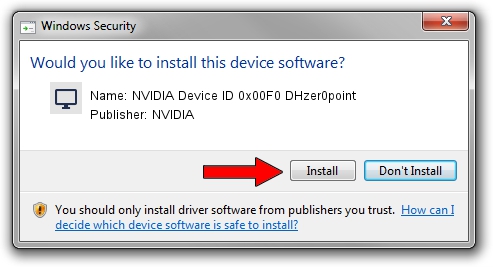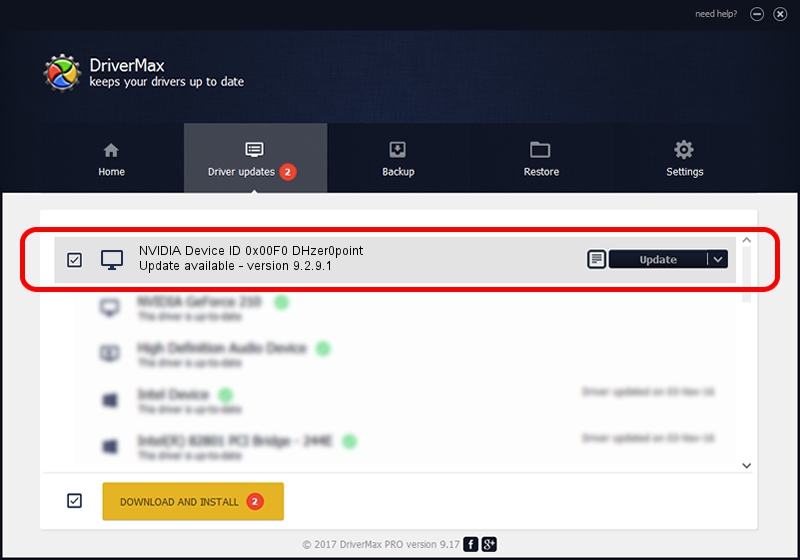Advertising seems to be blocked by your browser.
The ads help us provide this software and web site to you for free.
Please support our project by allowing our site to show ads.
Home /
Manufacturers /
NVIDIA /
NVIDIA Device ID 0x00F0 DHzer0point /
PCI/VEN_10DE&DEV_00F0 /
9.2.9.1 Aug 24, 2006
NVIDIA NVIDIA Device ID 0x00F0 DHzer0point driver download and installation
NVIDIA Device ID 0x00F0 DHzer0point is a Display Adapters hardware device. This Windows driver was developed by NVIDIA. PCI/VEN_10DE&DEV_00F0 is the matching hardware id of this device.
1. How to manually install NVIDIA NVIDIA Device ID 0x00F0 DHzer0point driver
- Download the setup file for NVIDIA NVIDIA Device ID 0x00F0 DHzer0point driver from the link below. This is the download link for the driver version 9.2.9.1 dated 2006-08-24.
- Run the driver installation file from a Windows account with the highest privileges (rights). If your UAC (User Access Control) is running then you will have to confirm the installation of the driver and run the setup with administrative rights.
- Go through the driver installation wizard, which should be quite straightforward. The driver installation wizard will analyze your PC for compatible devices and will install the driver.
- Shutdown and restart your PC and enjoy the fresh driver, as you can see it was quite smple.
File size of the driver: 19715825 bytes (18.80 MB)
This driver was rated with an average of 3.2 stars by 38937 users.
This driver is fully compatible with the following versions of Windows:
- This driver works on Windows 2000 32 bits
- This driver works on Windows Server 2003 32 bits
- This driver works on Windows XP 32 bits
- This driver works on Windows Vista 32 bits
- This driver works on Windows 7 32 bits
- This driver works on Windows 8 32 bits
- This driver works on Windows 8.1 32 bits
- This driver works on Windows 10 32 bits
- This driver works on Windows 11 32 bits
2. Using DriverMax to install NVIDIA NVIDIA Device ID 0x00F0 DHzer0point driver
The most important advantage of using DriverMax is that it will install the driver for you in just a few seconds and it will keep each driver up to date, not just this one. How easy can you install a driver using DriverMax? Let's take a look!
- Open DriverMax and press on the yellow button that says ~SCAN FOR DRIVER UPDATES NOW~. Wait for DriverMax to scan and analyze each driver on your PC.
- Take a look at the list of detected driver updates. Scroll the list down until you locate the NVIDIA NVIDIA Device ID 0x00F0 DHzer0point driver. Click on Update.
- That's it, you installed your first driver!

Aug 7 2016 1:14PM / Written by Daniel Statescu for DriverMax
follow @DanielStatescu