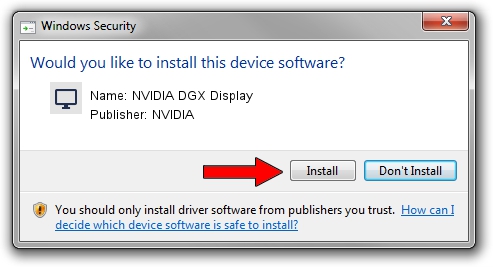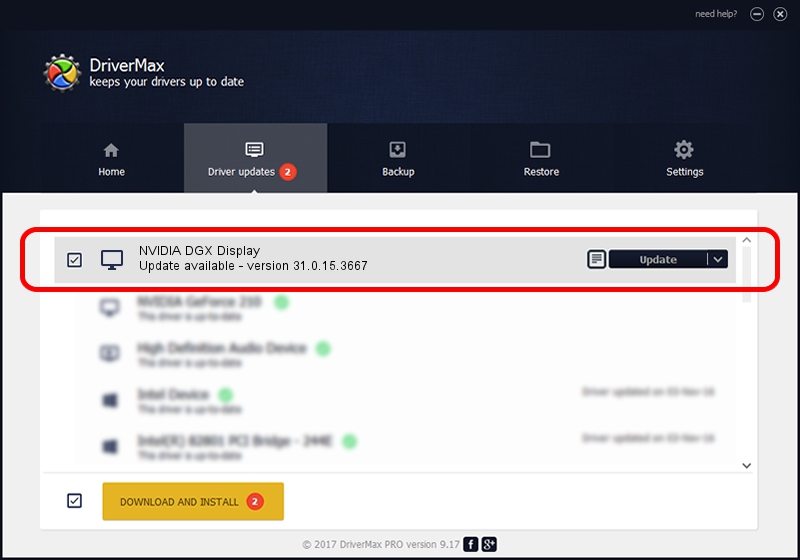Advertising seems to be blocked by your browser.
The ads help us provide this software and web site to you for free.
Please support our project by allowing our site to show ads.
Home /
Manufacturers /
NVIDIA /
NVIDIA DGX Display /
PCI/VEN_10DE&DEV_1FB0&SUBSYS_148510DE /
31.0.15.3667 Jul 12, 2023
NVIDIA NVIDIA DGX Display how to download and install the driver
NVIDIA DGX Display is a Display Adapters hardware device. The Windows version of this driver was developed by NVIDIA. The hardware id of this driver is PCI/VEN_10DE&DEV_1FB0&SUBSYS_148510DE; this string has to match your hardware.
1. Install NVIDIA NVIDIA DGX Display driver manually
- Download the driver setup file for NVIDIA NVIDIA DGX Display driver from the location below. This is the download link for the driver version 31.0.15.3667 dated 2023-07-12.
- Start the driver installation file from a Windows account with the highest privileges (rights). If your User Access Control Service (UAC) is started then you will have to accept of the driver and run the setup with administrative rights.
- Follow the driver installation wizard, which should be quite straightforward. The driver installation wizard will analyze your PC for compatible devices and will install the driver.
- Shutdown and restart your PC and enjoy the fresh driver, as you can see it was quite smple.
This driver was installed by many users and received an average rating of 3.8 stars out of 86676 votes.
2. How to use DriverMax to install NVIDIA NVIDIA DGX Display driver
The advantage of using DriverMax is that it will install the driver for you in the easiest possible way and it will keep each driver up to date. How can you install a driver using DriverMax? Let's follow a few steps!
- Open DriverMax and click on the yellow button named ~SCAN FOR DRIVER UPDATES NOW~. Wait for DriverMax to scan and analyze each driver on your computer.
- Take a look at the list of available driver updates. Search the list until you find the NVIDIA NVIDIA DGX Display driver. Click the Update button.
- That's all, the driver is now installed!

Sep 22 2024 10:45AM / Written by Daniel Statescu for DriverMax
follow @DanielStatescu