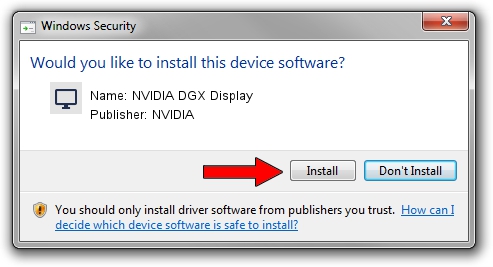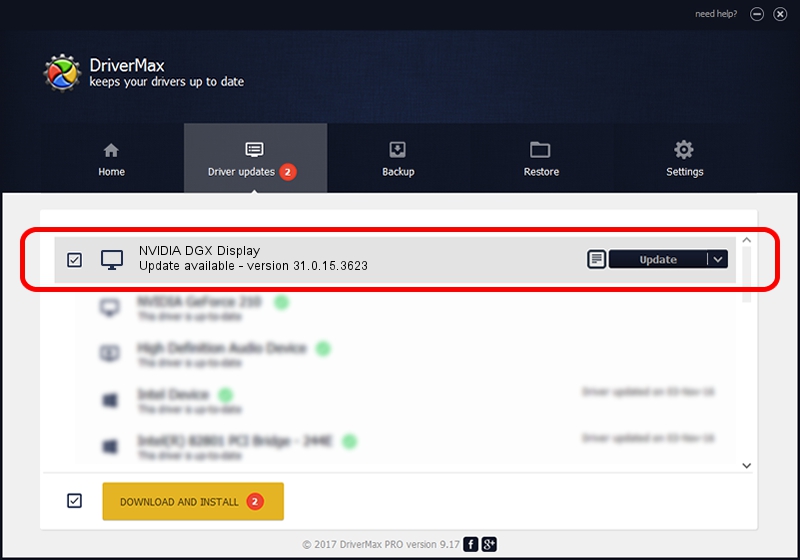Advertising seems to be blocked by your browser.
The ads help us provide this software and web site to you for free.
Please support our project by allowing our site to show ads.
Home /
Manufacturers /
NVIDIA /
NVIDIA DGX Display /
PCI/VEN_10DE&DEV_1FB0&SUBSYS_148510DE /
31.0.15.3623 Jun 08, 2023
NVIDIA NVIDIA DGX Display - two ways of downloading and installing the driver
NVIDIA DGX Display is a Display Adapters hardware device. This driver was developed by NVIDIA. The hardware id of this driver is PCI/VEN_10DE&DEV_1FB0&SUBSYS_148510DE.
1. Manually install NVIDIA NVIDIA DGX Display driver
- You can download from the link below the driver setup file for the NVIDIA NVIDIA DGX Display driver. The archive contains version 31.0.15.3623 released on 2023-06-08 of the driver.
- Run the driver installer file from a user account with administrative rights. If your User Access Control (UAC) is enabled please confirm the installation of the driver and run the setup with administrative rights.
- Go through the driver setup wizard, which will guide you; it should be pretty easy to follow. The driver setup wizard will scan your PC and will install the right driver.
- When the operation finishes shutdown and restart your computer in order to use the updated driver. As you can see it was quite smple to install a Windows driver!
Download size of the driver: 850637338 bytes (811.23 MB)
This driver was installed by many users and received an average rating of 4.3 stars out of 44995 votes.
This driver was released for the following versions of Windows:
- This driver works on Windows 10 64 bits
- This driver works on Windows 11 64 bits
2. Using DriverMax to install NVIDIA NVIDIA DGX Display driver
The advantage of using DriverMax is that it will install the driver for you in the easiest possible way and it will keep each driver up to date, not just this one. How easy can you install a driver with DriverMax? Let's take a look!
- Open DriverMax and click on the yellow button named ~SCAN FOR DRIVER UPDATES NOW~. Wait for DriverMax to scan and analyze each driver on your PC.
- Take a look at the list of available driver updates. Scroll the list down until you locate the NVIDIA NVIDIA DGX Display driver. Click the Update button.
- Enjoy using the updated driver! :)

Oct 4 2024 5:40PM / Written by Daniel Statescu for DriverMax
follow @DanielStatescu