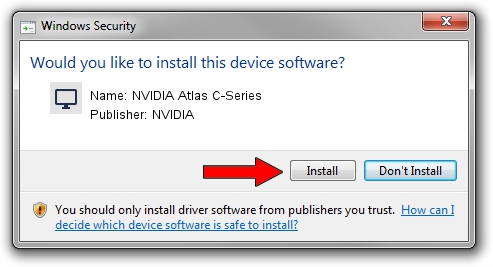Advertising seems to be blocked by your browser.
The ads help us provide this software and web site to you for free.
Please support our project by allowing our site to show ads.
Home /
Manufacturers /
NVIDIA /
NVIDIA Atlas C-Series /
PCI/VEN_10DE&DEV_1024 /
9.18.13.1166 May 14, 2013
NVIDIA NVIDIA Atlas C-Series how to download and install the driver
NVIDIA Atlas C-Series is a Display Adapters device. The developer of this driver was NVIDIA. In order to make sure you are downloading the exact right driver the hardware id is PCI/VEN_10DE&DEV_1024.
1. Install NVIDIA NVIDIA Atlas C-Series driver manually
- Download the driver setup file for NVIDIA NVIDIA Atlas C-Series driver from the location below. This is the download link for the driver version 9.18.13.1166 dated 2013-05-14.
- Start the driver setup file from a Windows account with the highest privileges (rights). If your User Access Control Service (UAC) is started then you will have to confirm the installation of the driver and run the setup with administrative rights.
- Go through the driver setup wizard, which should be pretty easy to follow. The driver setup wizard will scan your PC for compatible devices and will install the driver.
- Shutdown and restart your computer and enjoy the new driver, as you can see it was quite smple.
Driver file size: 161536053 bytes (154.05 MB)
Driver rating 4.9 stars out of 51859 votes.
This driver was released for the following versions of Windows:
- This driver works on Windows Vista 64 bits
- This driver works on Windows 7 64 bits
- This driver works on Windows 8 64 bits
- This driver works on Windows 8.1 64 bits
- This driver works on Windows 10 64 bits
- This driver works on Windows 11 64 bits
2. How to install NVIDIA NVIDIA Atlas C-Series driver using DriverMax
The most important advantage of using DriverMax is that it will install the driver for you in the easiest possible way and it will keep each driver up to date. How can you install a driver with DriverMax? Let's see!
- Open DriverMax and push on the yellow button named ~SCAN FOR DRIVER UPDATES NOW~. Wait for DriverMax to scan and analyze each driver on your computer.
- Take a look at the list of driver updates. Scroll the list down until you find the NVIDIA NVIDIA Atlas C-Series driver. Click on Update.
- Finished installing the driver!

Feb 4 2024 9:04PM / Written by Dan Armano for DriverMax
follow @danarm