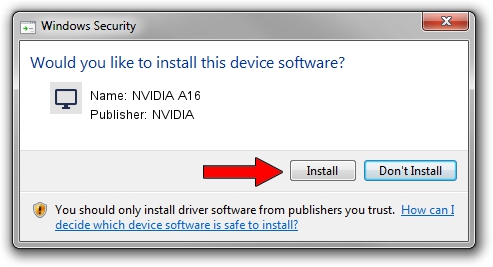Advertising seems to be blocked by your browser.
The ads help us provide this software and web site to you for free.
Please support our project by allowing our site to show ads.
Home /
Manufacturers /
NVIDIA /
NVIDIA A16 /
PCI/VEN_10DE&DEV_25B6&SUBSYS_14A910DE /
30.0.14.7212 Sep 13, 2021
NVIDIA NVIDIA A16 - two ways of downloading and installing the driver
NVIDIA A16 is a Display Adapters device. The Windows version of this driver was developed by NVIDIA. PCI/VEN_10DE&DEV_25B6&SUBSYS_14A910DE is the matching hardware id of this device.
1. Manually install NVIDIA NVIDIA A16 driver
- You can download from the link below the driver installer file for the NVIDIA NVIDIA A16 driver. The archive contains version 30.0.14.7212 released on 2021-09-13 of the driver.
- Start the driver installer file from a user account with the highest privileges (rights). If your UAC (User Access Control) is enabled please confirm the installation of the driver and run the setup with administrative rights.
- Follow the driver installation wizard, which will guide you; it should be quite easy to follow. The driver installation wizard will scan your PC and will install the right driver.
- When the operation finishes shutdown and restart your PC in order to use the updated driver. As you can see it was quite smple to install a Windows driver!
Size of this driver: 624332052 bytes (595.41 MB)
This driver received an average rating of 4.2 stars out of 85827 votes.
This driver is fully compatible with the following versions of Windows:
- This driver works on Windows 10 64 bits
- This driver works on Windows 11 64 bits
2. How to install NVIDIA NVIDIA A16 driver using DriverMax
The most important advantage of using DriverMax is that it will setup the driver for you in just a few seconds and it will keep each driver up to date. How easy can you install a driver using DriverMax? Let's take a look!
- Start DriverMax and push on the yellow button that says ~SCAN FOR DRIVER UPDATES NOW~. Wait for DriverMax to analyze each driver on your computer.
- Take a look at the list of detected driver updates. Search the list until you locate the NVIDIA NVIDIA A16 driver. Click on Update.
- That's all, the driver is now installed!

Oct 26 2023 5:55AM / Written by Andreea Kartman for DriverMax
follow @DeeaKartman