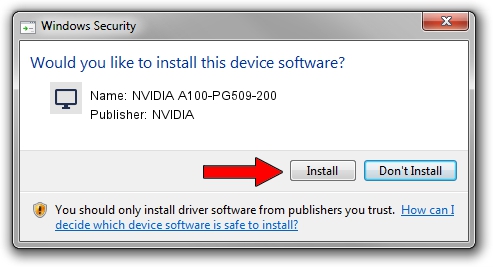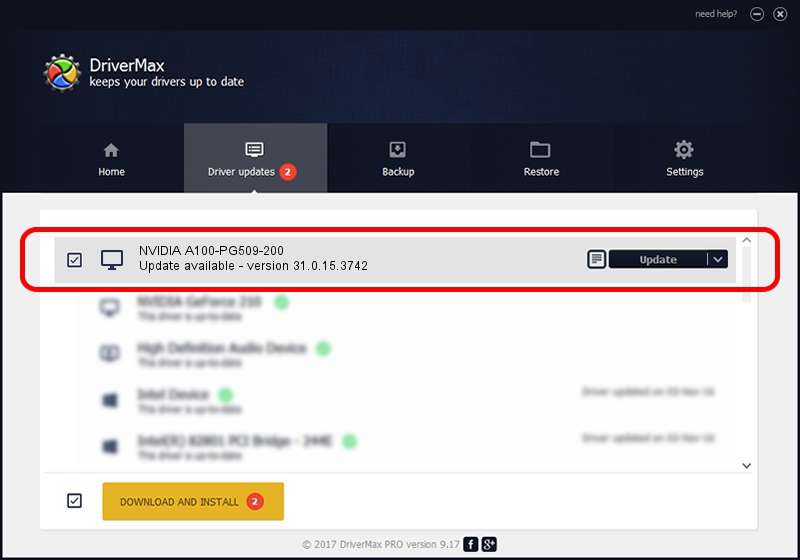Advertising seems to be blocked by your browser.
The ads help us provide this software and web site to you for free.
Please support our project by allowing our site to show ads.
Home /
Manufacturers /
NVIDIA /
NVIDIA A100-PG509-200 /
PCI/VEN_10DE&DEV_20B0&SUBSYS_145010DE /
31.0.15.3742 Sep 12, 2023
NVIDIA NVIDIA A100-PG509-200 how to download and install the driver
NVIDIA A100-PG509-200 is a Display Adapters device. The developer of this driver was NVIDIA. In order to make sure you are downloading the exact right driver the hardware id is PCI/VEN_10DE&DEV_20B0&SUBSYS_145010DE.
1. NVIDIA NVIDIA A100-PG509-200 - install the driver manually
- You can download from the link below the driver setup file for the NVIDIA NVIDIA A100-PG509-200 driver. The archive contains version 31.0.15.3742 released on 2023-09-12 of the driver.
- Start the driver installer file from a user account with the highest privileges (rights). If your UAC (User Access Control) is enabled please confirm the installation of the driver and run the setup with administrative rights.
- Go through the driver setup wizard, which will guide you; it should be pretty easy to follow. The driver setup wizard will scan your computer and will install the right driver.
- When the operation finishes restart your PC in order to use the updated driver. It is as simple as that to install a Windows driver!
This driver was rated with an average of 3.2 stars by 74660 users.
2. Installing the NVIDIA NVIDIA A100-PG509-200 driver using DriverMax: the easy way
The most important advantage of using DriverMax is that it will setup the driver for you in just a few seconds and it will keep each driver up to date, not just this one. How can you install a driver with DriverMax? Let's take a look!
- Start DriverMax and click on the yellow button named ~SCAN FOR DRIVER UPDATES NOW~. Wait for DriverMax to scan and analyze each driver on your PC.
- Take a look at the list of driver updates. Search the list until you locate the NVIDIA NVIDIA A100-PG509-200 driver. Click on Update.
- That's all, the driver is now installed!

Sep 22 2024 2:20AM / Written by Dan Armano for DriverMax
follow @danarm