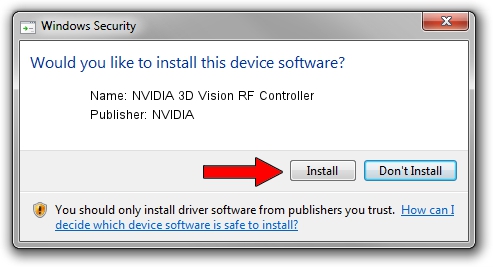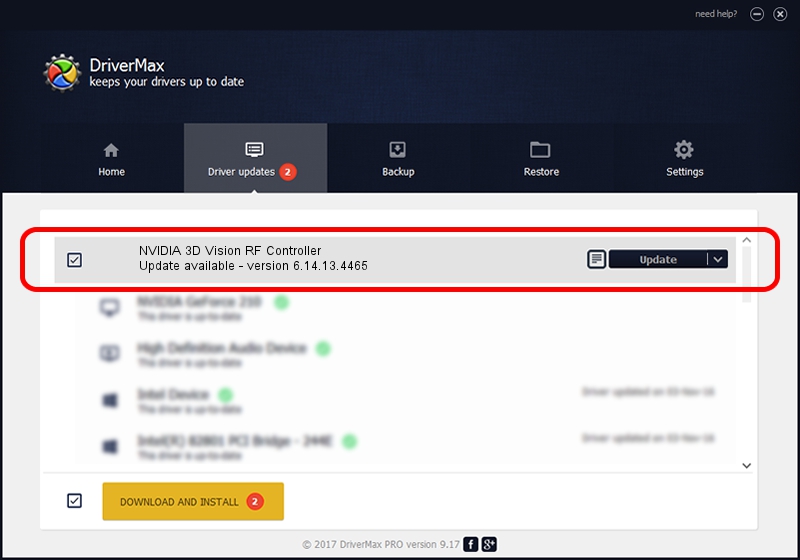Advertising seems to be blocked by your browser.
The ads help us provide this software and web site to you for free.
Please support our project by allowing our site to show ads.
Home /
Manufacturers /
NVIDIA /
NVIDIA 3D Vision RF Controller /
USB/VID_0955&PID_700D&MI_00 /
6.14.13.4465 Nov 03, 2014
NVIDIA NVIDIA 3D Vision RF Controller how to download and install the driver
NVIDIA 3D Vision RF Controller is a USB Universal Serial Bus device. This Windows driver was developed by NVIDIA. The hardware id of this driver is USB/VID_0955&PID_700D&MI_00.
1. How to manually install NVIDIA NVIDIA 3D Vision RF Controller driver
- Download the driver setup file for NVIDIA NVIDIA 3D Vision RF Controller driver from the link below. This download link is for the driver version 6.14.13.4465 released on 2014-11-03.
- Start the driver setup file from a Windows account with the highest privileges (rights). If your UAC (User Access Control) is enabled then you will have to accept of the driver and run the setup with administrative rights.
- Go through the driver installation wizard, which should be quite straightforward. The driver installation wizard will scan your PC for compatible devices and will install the driver.
- Shutdown and restart your computer and enjoy the new driver, it is as simple as that.
This driver was rated with an average of 3.5 stars by 98909 users.
2. How to install NVIDIA NVIDIA 3D Vision RF Controller driver using DriverMax
The most important advantage of using DriverMax is that it will install the driver for you in the easiest possible way and it will keep each driver up to date, not just this one. How easy can you install a driver using DriverMax? Let's take a look!
- Start DriverMax and click on the yellow button that says ~SCAN FOR DRIVER UPDATES NOW~. Wait for DriverMax to scan and analyze each driver on your PC.
- Take a look at the list of available driver updates. Scroll the list down until you find the NVIDIA NVIDIA 3D Vision RF Controller driver. Click the Update button.
- That's all, the driver is now installed!

Jun 20 2016 12:48PM / Written by Andreea Kartman for DriverMax
follow @DeeaKartman