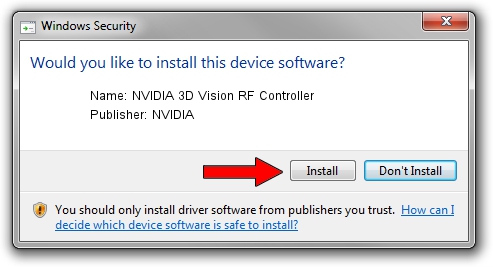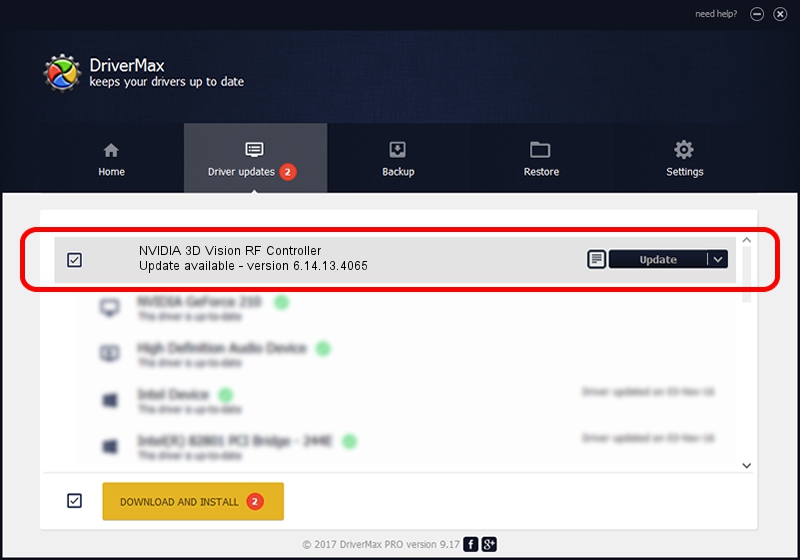Advertising seems to be blocked by your browser.
The ads help us provide this software and web site to you for free.
Please support our project by allowing our site to show ads.
Home /
Manufacturers /
NVIDIA /
NVIDIA 3D Vision RF Controller /
USB/VID_0955&PID_7008 /
6.14.13.4065 Aug 04, 2014
Download and install NVIDIA NVIDIA 3D Vision RF Controller driver
NVIDIA 3D Vision RF Controller is a USB Universal Serial Bus device. The developer of this driver was NVIDIA. The hardware id of this driver is USB/VID_0955&PID_7008.
1. Manually install NVIDIA NVIDIA 3D Vision RF Controller driver
- You can download from the link below the driver setup file for the NVIDIA NVIDIA 3D Vision RF Controller driver. The archive contains version 6.14.13.4065 released on 2014-08-04 of the driver.
- Start the driver installer file from a user account with the highest privileges (rights). If your UAC (User Access Control) is started please accept of the driver and run the setup with administrative rights.
- Go through the driver setup wizard, which will guide you; it should be quite easy to follow. The driver setup wizard will scan your computer and will install the right driver.
- When the operation finishes shutdown and restart your PC in order to use the updated driver. As you can see it was quite smple to install a Windows driver!
This driver received an average rating of 3 stars out of 47753 votes.
2. Using DriverMax to install NVIDIA NVIDIA 3D Vision RF Controller driver
The advantage of using DriverMax is that it will setup the driver for you in just a few seconds and it will keep each driver up to date. How can you install a driver using DriverMax? Let's see!
- Start DriverMax and press on the yellow button that says ~SCAN FOR DRIVER UPDATES NOW~. Wait for DriverMax to analyze each driver on your computer.
- Take a look at the list of driver updates. Scroll the list down until you find the NVIDIA NVIDIA 3D Vision RF Controller driver. Click the Update button.
- That's all, the driver is now installed!

Jun 25 2016 6:11PM / Written by Dan Armano for DriverMax
follow @danarm