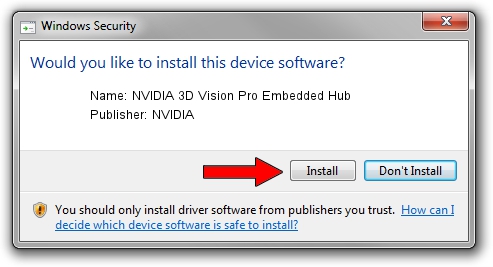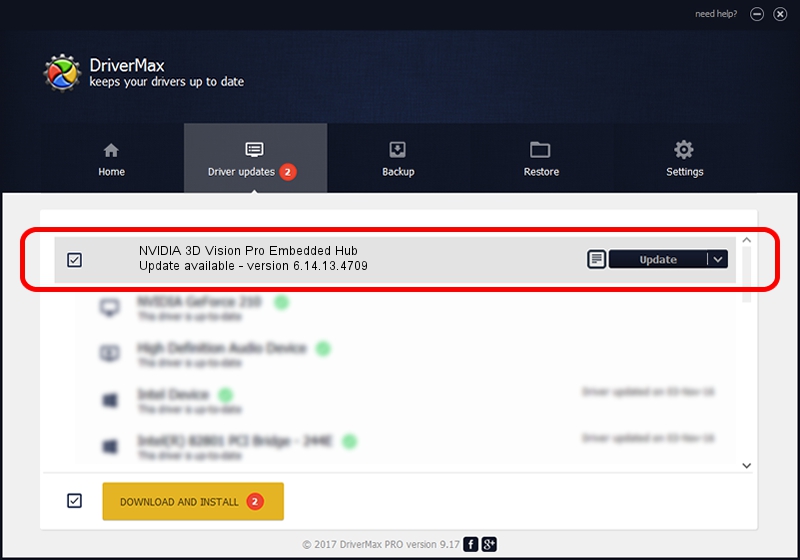Advertising seems to be blocked by your browser.
The ads help us provide this software and web site to you for free.
Please support our project by allowing our site to show ads.
Home /
Manufacturers /
NVIDIA /
NVIDIA 3D Vision Pro Embedded Hub /
USB/VID_0955&PID_700A /
6.14.13.4709 Dec 13, 2014
Driver for NVIDIA NVIDIA 3D Vision Pro Embedded Hub - downloading and installing it
NVIDIA 3D Vision Pro Embedded Hub is a USB Universal Serial Bus device. This driver was developed by NVIDIA. The hardware id of this driver is USB/VID_0955&PID_700A; this string has to match your hardware.
1. How to manually install NVIDIA NVIDIA 3D Vision Pro Embedded Hub driver
- You can download from the link below the driver setup file for the NVIDIA NVIDIA 3D Vision Pro Embedded Hub driver. The archive contains version 6.14.13.4709 released on 2014-12-13 of the driver.
- Start the driver installer file from a user account with the highest privileges (rights). If your UAC (User Access Control) is enabled please accept of the driver and run the setup with administrative rights.
- Follow the driver installation wizard, which will guide you; it should be pretty easy to follow. The driver installation wizard will scan your computer and will install the right driver.
- When the operation finishes shutdown and restart your PC in order to use the updated driver. As you can see it was quite smple to install a Windows driver!
This driver was installed by many users and received an average rating of 3.8 stars out of 84129 votes.
2. Using DriverMax to install NVIDIA NVIDIA 3D Vision Pro Embedded Hub driver
The most important advantage of using DriverMax is that it will setup the driver for you in the easiest possible way and it will keep each driver up to date. How can you install a driver using DriverMax? Let's take a look!
- Start DriverMax and push on the yellow button named ~SCAN FOR DRIVER UPDATES NOW~. Wait for DriverMax to analyze each driver on your PC.
- Take a look at the list of available driver updates. Scroll the list down until you find the NVIDIA NVIDIA 3D Vision Pro Embedded Hub driver. Click the Update button.
- Enjoy using the updated driver! :)

Jun 20 2016 12:48PM / Written by Andreea Kartman for DriverMax
follow @DeeaKartman