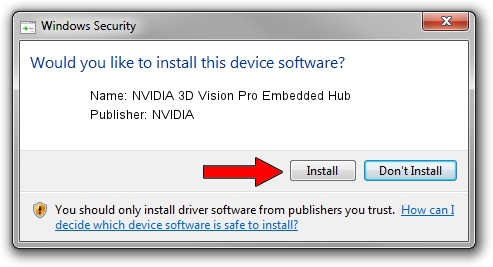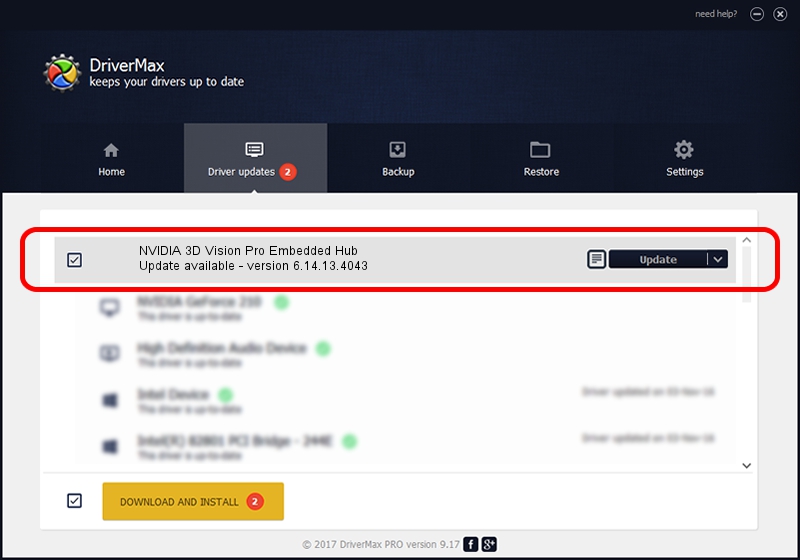Advertising seems to be blocked by your browser.
The ads help us provide this software and web site to you for free.
Please support our project by allowing our site to show ads.
Home /
Manufacturers /
NVIDIA /
NVIDIA 3D Vision Pro Embedded Hub /
USB/VID_0955&PID_700A /
6.14.13.4043 Jun 12, 2014
Driver for NVIDIA NVIDIA 3D Vision Pro Embedded Hub - downloading and installing it
NVIDIA 3D Vision Pro Embedded Hub is a USB Universal Serial Bus device. The Windows version of this driver was developed by NVIDIA. USB/VID_0955&PID_700A is the matching hardware id of this device.
1. NVIDIA NVIDIA 3D Vision Pro Embedded Hub - install the driver manually
- Download the setup file for NVIDIA NVIDIA 3D Vision Pro Embedded Hub driver from the link below. This download link is for the driver version 6.14.13.4043 dated 2014-06-12.
- Start the driver installation file from a Windows account with administrative rights. If your User Access Control Service (UAC) is started then you will have to confirm the installation of the driver and run the setup with administrative rights.
- Go through the driver setup wizard, which should be pretty straightforward. The driver setup wizard will scan your PC for compatible devices and will install the driver.
- Restart your computer and enjoy the updated driver, as you can see it was quite smple.
This driver received an average rating of 3.9 stars out of 39412 votes.
2. How to use DriverMax to install NVIDIA NVIDIA 3D Vision Pro Embedded Hub driver
The advantage of using DriverMax is that it will install the driver for you in just a few seconds and it will keep each driver up to date, not just this one. How easy can you install a driver with DriverMax? Let's follow a few steps!
- Start DriverMax and press on the yellow button that says ~SCAN FOR DRIVER UPDATES NOW~. Wait for DriverMax to analyze each driver on your computer.
- Take a look at the list of available driver updates. Scroll the list down until you locate the NVIDIA NVIDIA 3D Vision Pro Embedded Hub driver. Click the Update button.
- That's all, the driver is now installed!

Jun 29 2016 8:31PM / Written by Dan Armano for DriverMax
follow @danarm