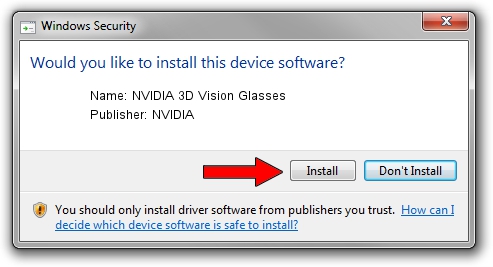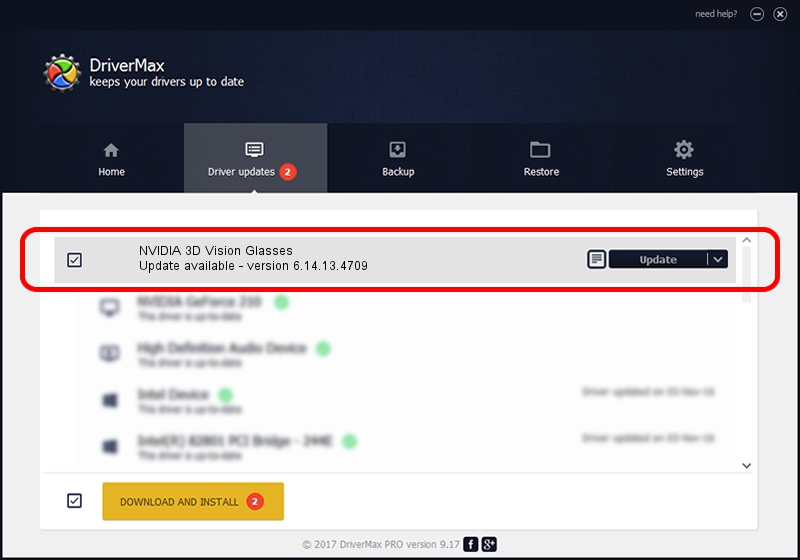Advertising seems to be blocked by your browser.
The ads help us provide this software and web site to you for free.
Please support our project by allowing our site to show ads.
Home /
Manufacturers /
NVIDIA /
NVIDIA 3D Vision Glasses /
USB/VID_0955&PID_700E&MI_00 /
6.14.13.4709 Dec 13, 2014
Driver for NVIDIA NVIDIA 3D Vision Glasses - downloading and installing it
NVIDIA 3D Vision Glasses is a USB Universal Serial Bus hardware device. This Windows driver was developed by NVIDIA. USB/VID_0955&PID_700E&MI_00 is the matching hardware id of this device.
1. NVIDIA NVIDIA 3D Vision Glasses driver - how to install it manually
- You can download from the link below the driver setup file for the NVIDIA NVIDIA 3D Vision Glasses driver. The archive contains version 6.14.13.4709 dated 2014-12-13 of the driver.
- Start the driver installer file from a user account with the highest privileges (rights). If your User Access Control Service (UAC) is enabled please confirm the installation of the driver and run the setup with administrative rights.
- Go through the driver setup wizard, which will guide you; it should be pretty easy to follow. The driver setup wizard will scan your computer and will install the right driver.
- When the operation finishes shutdown and restart your computer in order to use the updated driver. As you can see it was quite smple to install a Windows driver!
This driver received an average rating of 3 stars out of 84256 votes.
2. Installing the NVIDIA NVIDIA 3D Vision Glasses driver using DriverMax: the easy way
The advantage of using DriverMax is that it will install the driver for you in just a few seconds and it will keep each driver up to date. How easy can you install a driver using DriverMax? Let's see!
- Start DriverMax and click on the yellow button named ~SCAN FOR DRIVER UPDATES NOW~. Wait for DriverMax to scan and analyze each driver on your PC.
- Take a look at the list of detected driver updates. Search the list until you locate the NVIDIA NVIDIA 3D Vision Glasses driver. Click the Update button.
- Finished installing the driver!

Jun 20 2016 12:48PM / Written by Daniel Statescu for DriverMax
follow @DanielStatescu