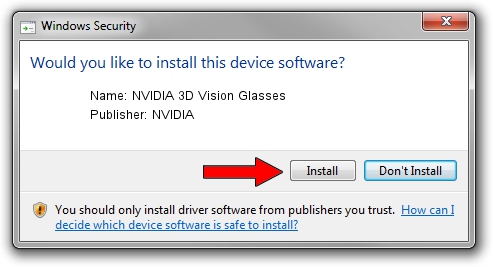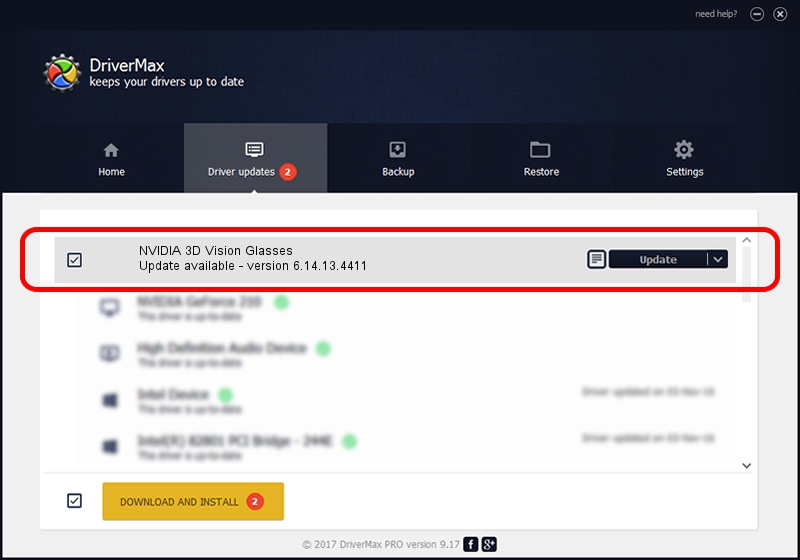Advertising seems to be blocked by your browser.
The ads help us provide this software and web site to you for free.
Please support our project by allowing our site to show ads.
Home /
Manufacturers /
NVIDIA /
NVIDIA 3D Vision Glasses /
USB/VID_0955&PID_700E&MI_00 /
6.14.13.4411 Sep 13, 2014
NVIDIA NVIDIA 3D Vision Glasses - two ways of downloading and installing the driver
NVIDIA 3D Vision Glasses is a USB Universal Serial Bus hardware device. The Windows version of this driver was developed by NVIDIA. USB/VID_0955&PID_700E&MI_00 is the matching hardware id of this device.
1. Manually install NVIDIA NVIDIA 3D Vision Glasses driver
- Download the driver setup file for NVIDIA NVIDIA 3D Vision Glasses driver from the location below. This is the download link for the driver version 6.14.13.4411 released on 2014-09-13.
- Run the driver setup file from a Windows account with administrative rights. If your User Access Control (UAC) is running then you will have to confirm the installation of the driver and run the setup with administrative rights.
- Go through the driver setup wizard, which should be quite easy to follow. The driver setup wizard will scan your PC for compatible devices and will install the driver.
- Shutdown and restart your computer and enjoy the new driver, as you can see it was quite smple.
This driver was installed by many users and received an average rating of 3.6 stars out of 11819 votes.
2. How to use DriverMax to install NVIDIA NVIDIA 3D Vision Glasses driver
The most important advantage of using DriverMax is that it will setup the driver for you in just a few seconds and it will keep each driver up to date, not just this one. How can you install a driver with DriverMax? Let's take a look!
- Start DriverMax and click on the yellow button named ~SCAN FOR DRIVER UPDATES NOW~. Wait for DriverMax to scan and analyze each driver on your PC.
- Take a look at the list of detected driver updates. Search the list until you locate the NVIDIA NVIDIA 3D Vision Glasses driver. Click the Update button.
- That's all, the driver is now installed!

Jun 20 2016 12:48PM / Written by Daniel Statescu for DriverMax
follow @DanielStatescu