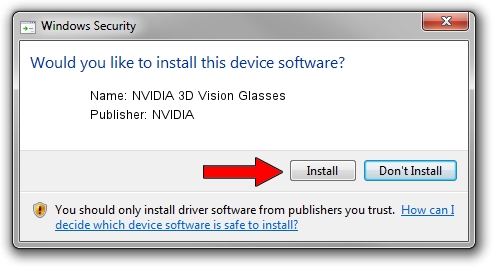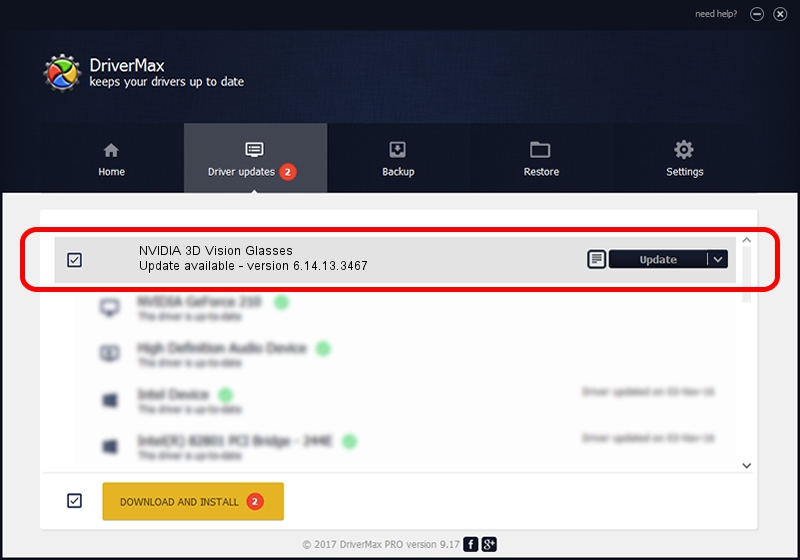Advertising seems to be blocked by your browser.
The ads help us provide this software and web site to you for free.
Please support our project by allowing our site to show ads.
Home /
Manufacturers /
NVIDIA /
NVIDIA 3D Vision Glasses /
USB/VID_0955&PID_700E&MI_00 /
6.14.13.3467 Jan 15, 2014
Driver for NVIDIA NVIDIA 3D Vision Glasses - downloading and installing it
NVIDIA 3D Vision Glasses is a USB Universal Serial Bus hardware device. The developer of this driver was NVIDIA. The hardware id of this driver is USB/VID_0955&PID_700E&MI_00; this string has to match your hardware.
1. NVIDIA NVIDIA 3D Vision Glasses driver - how to install it manually
- Download the driver setup file for NVIDIA NVIDIA 3D Vision Glasses driver from the location below. This is the download link for the driver version 6.14.13.3467 dated 2014-01-15.
- Start the driver setup file from a Windows account with administrative rights. If your User Access Control (UAC) is enabled then you will have to confirm the installation of the driver and run the setup with administrative rights.
- Go through the driver setup wizard, which should be quite straightforward. The driver setup wizard will scan your PC for compatible devices and will install the driver.
- Restart your computer and enjoy the new driver, as you can see it was quite smple.
This driver was installed by many users and received an average rating of 3.4 stars out of 58294 votes.
2. Installing the NVIDIA NVIDIA 3D Vision Glasses driver using DriverMax: the easy way
The most important advantage of using DriverMax is that it will install the driver for you in just a few seconds and it will keep each driver up to date, not just this one. How easy can you install a driver with DriverMax? Let's see!
- Start DriverMax and push on the yellow button that says ~SCAN FOR DRIVER UPDATES NOW~. Wait for DriverMax to scan and analyze each driver on your PC.
- Take a look at the list of detected driver updates. Search the list until you locate the NVIDIA NVIDIA 3D Vision Glasses driver. Click the Update button.
- That's it, you installed your first driver!