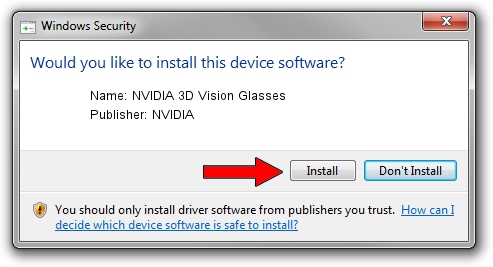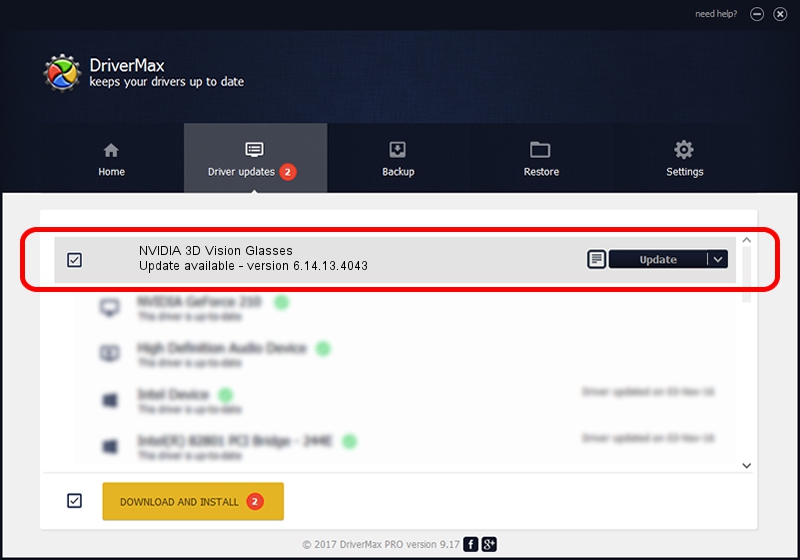Advertising seems to be blocked by your browser.
The ads help us provide this software and web site to you for free.
Please support our project by allowing our site to show ads.
Home /
Manufacturers /
NVIDIA /
NVIDIA 3D Vision Glasses /
USB/VID_0955&PID_700C /
6.14.13.4043 Jun 12, 2014
NVIDIA NVIDIA 3D Vision Glasses how to download and install the driver
NVIDIA 3D Vision Glasses is a USB Universal Serial Bus hardware device. This driver was developed by NVIDIA. In order to make sure you are downloading the exact right driver the hardware id is USB/VID_0955&PID_700C.
1. Install NVIDIA NVIDIA 3D Vision Glasses driver manually
- Download the driver setup file for NVIDIA NVIDIA 3D Vision Glasses driver from the link below. This is the download link for the driver version 6.14.13.4043 dated 2014-06-12.
- Start the driver setup file from a Windows account with the highest privileges (rights). If your User Access Control Service (UAC) is enabled then you will have to confirm the installation of the driver and run the setup with administrative rights.
- Follow the driver installation wizard, which should be quite easy to follow. The driver installation wizard will scan your PC for compatible devices and will install the driver.
- Restart your PC and enjoy the updated driver, it is as simple as that.
Driver rating 3.6 stars out of 39402 votes.
2. How to use DriverMax to install NVIDIA NVIDIA 3D Vision Glasses driver
The advantage of using DriverMax is that it will setup the driver for you in the easiest possible way and it will keep each driver up to date, not just this one. How can you install a driver with DriverMax? Let's take a look!
- Open DriverMax and press on the yellow button that says ~SCAN FOR DRIVER UPDATES NOW~. Wait for DriverMax to analyze each driver on your PC.
- Take a look at the list of driver updates. Scroll the list down until you find the NVIDIA NVIDIA 3D Vision Glasses driver. Click on Update.
- That's it, you installed your first driver!

Jun 29 2016 8:31PM / Written by Daniel Statescu for DriverMax
follow @DanielStatescu