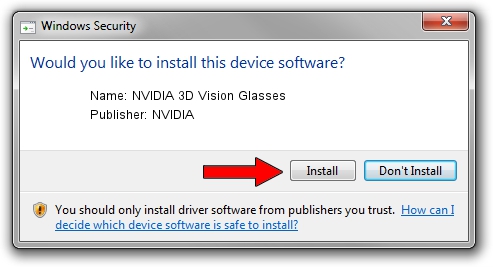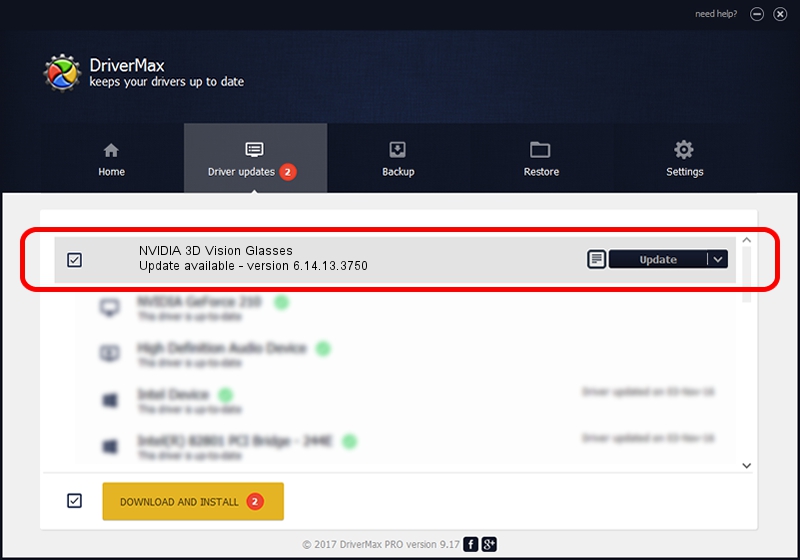Advertising seems to be blocked by your browser.
The ads help us provide this software and web site to you for free.
Please support our project by allowing our site to show ads.
Home /
Manufacturers /
NVIDIA /
NVIDIA 3D Vision Glasses /
USB/VID_0955&PID_700C /
6.14.13.3750 Mar 26, 2014
Download and install NVIDIA NVIDIA 3D Vision Glasses driver
NVIDIA 3D Vision Glasses is a USB Universal Serial Bus hardware device. This driver was developed by NVIDIA. In order to make sure you are downloading the exact right driver the hardware id is USB/VID_0955&PID_700C.
1. NVIDIA NVIDIA 3D Vision Glasses driver - how to install it manually
- Download the driver setup file for NVIDIA NVIDIA 3D Vision Glasses driver from the location below. This download link is for the driver version 6.14.13.3750 dated 2014-03-26.
- Run the driver setup file from a Windows account with administrative rights. If your User Access Control (UAC) is enabled then you will have to confirm the installation of the driver and run the setup with administrative rights.
- Go through the driver installation wizard, which should be pretty easy to follow. The driver installation wizard will analyze your PC for compatible devices and will install the driver.
- Shutdown and restart your PC and enjoy the new driver, it is as simple as that.
This driver was rated with an average of 3.8 stars by 67527 users.
2. The easy way: using DriverMax to install NVIDIA NVIDIA 3D Vision Glasses driver
The most important advantage of using DriverMax is that it will setup the driver for you in the easiest possible way and it will keep each driver up to date. How can you install a driver using DriverMax? Let's take a look!
- Open DriverMax and click on the yellow button named ~SCAN FOR DRIVER UPDATES NOW~. Wait for DriverMax to scan and analyze each driver on your computer.
- Take a look at the list of detected driver updates. Scroll the list down until you find the NVIDIA NVIDIA 3D Vision Glasses driver. Click the Update button.
- Enjoy using the updated driver! :)

Jul 31 2016 9:47AM / Written by Dan Armano for DriverMax
follow @danarm