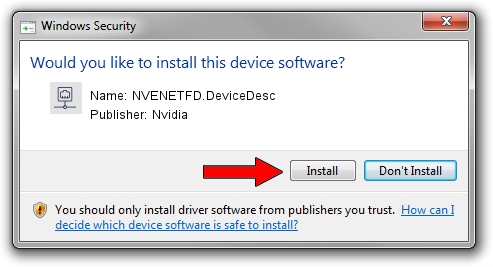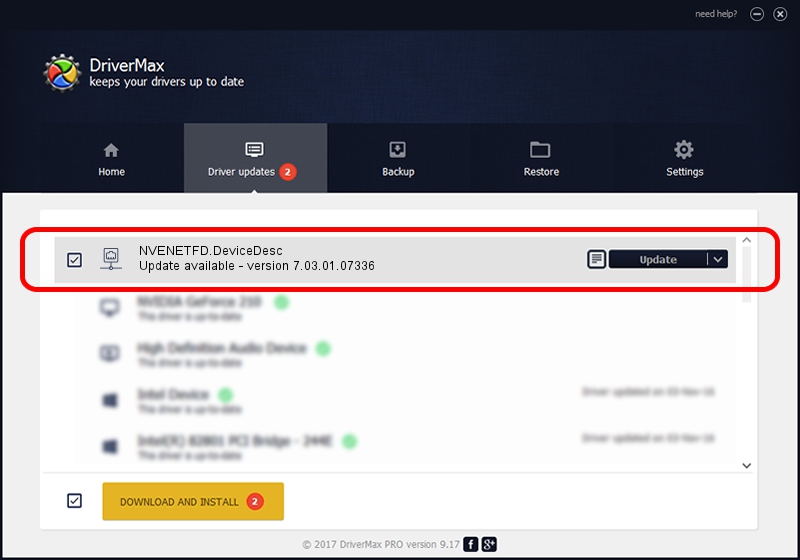Advertising seems to be blocked by your browser.
The ads help us provide this software and web site to you for free.
Please support our project by allowing our site to show ads.
Home /
Manufacturers /
Nvidia /
NVENETFD.DeviceDesc /
PCI/VEN_10DE&DEV_0762 /
7.03.01.07336 Feb 23, 2012
Download and install Nvidia NVENETFD.DeviceDesc driver
NVENETFD.DeviceDesc is a Network Adapters hardware device. The Windows version of this driver was developed by Nvidia. The hardware id of this driver is PCI/VEN_10DE&DEV_0762; this string has to match your hardware.
1. Nvidia NVENETFD.DeviceDesc driver - how to install it manually
- Download the setup file for Nvidia NVENETFD.DeviceDesc driver from the link below. This download link is for the driver version 7.03.01.07336 dated 2012-02-23.
- Run the driver installation file from a Windows account with administrative rights. If your User Access Control Service (UAC) is started then you will have to confirm the installation of the driver and run the setup with administrative rights.
- Follow the driver setup wizard, which should be quite easy to follow. The driver setup wizard will scan your PC for compatible devices and will install the driver.
- Restart your PC and enjoy the updated driver, as you can see it was quite smple.
Driver file size: 131847 bytes (128.76 KB)
Driver rating 3.5 stars out of 36874 votes.
This driver is fully compatible with the following versions of Windows:
- This driver works on Windows 7 32 bits
- This driver works on Windows 8 32 bits
- This driver works on Windows 8.1 32 bits
- This driver works on Windows 10 32 bits
- This driver works on Windows 11 32 bits
2. How to use DriverMax to install Nvidia NVENETFD.DeviceDesc driver
The advantage of using DriverMax is that it will setup the driver for you in just a few seconds and it will keep each driver up to date. How can you install a driver with DriverMax? Let's follow a few steps!
- Start DriverMax and push on the yellow button that says ~SCAN FOR DRIVER UPDATES NOW~. Wait for DriverMax to analyze each driver on your computer.
- Take a look at the list of detected driver updates. Scroll the list down until you locate the Nvidia NVENETFD.DeviceDesc driver. Click on Update.
- Enjoy using the updated driver! :)

Dec 27 2023 9:49AM / Written by Dan Armano for DriverMax
follow @danarm