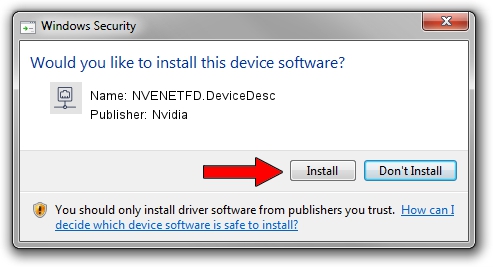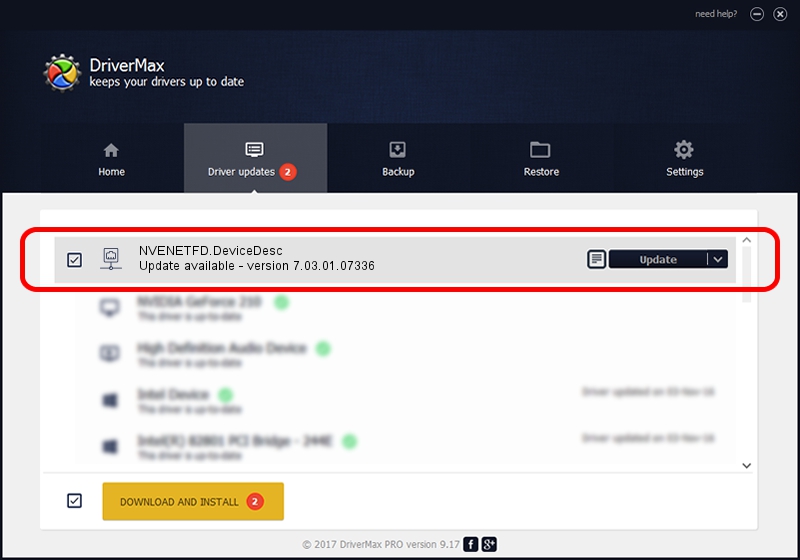Advertising seems to be blocked by your browser.
The ads help us provide this software and web site to you for free.
Please support our project by allowing our site to show ads.
Home /
Manufacturers /
Nvidia /
NVENETFD.DeviceDesc /
PCI/VEN_10DE&DEV_054F /
7.03.01.07336 Feb 23, 2012
Download and install Nvidia NVENETFD.DeviceDesc driver
NVENETFD.DeviceDesc is a Network Adapters device. The developer of this driver was Nvidia. PCI/VEN_10DE&DEV_054F is the matching hardware id of this device.
1. Manually install Nvidia NVENETFD.DeviceDesc driver
- Download the setup file for Nvidia NVENETFD.DeviceDesc driver from the location below. This download link is for the driver version 7.03.01.07336 dated 2012-02-23.
- Start the driver installation file from a Windows account with the highest privileges (rights). If your User Access Control Service (UAC) is running then you will have to accept of the driver and run the setup with administrative rights.
- Follow the driver installation wizard, which should be quite easy to follow. The driver installation wizard will analyze your PC for compatible devices and will install the driver.
- Shutdown and restart your computer and enjoy the new driver, it is as simple as that.
File size of the driver: 131847 bytes (128.76 KB)
This driver received an average rating of 3.8 stars out of 37001 votes.
This driver will work for the following versions of Windows:
- This driver works on Windows 7 32 bits
- This driver works on Windows 8 32 bits
- This driver works on Windows 8.1 32 bits
- This driver works on Windows 10 32 bits
- This driver works on Windows 11 32 bits
2. Using DriverMax to install Nvidia NVENETFD.DeviceDesc driver
The most important advantage of using DriverMax is that it will setup the driver for you in the easiest possible way and it will keep each driver up to date, not just this one. How can you install a driver using DriverMax? Let's follow a few steps!
- Start DriverMax and click on the yellow button that says ~SCAN FOR DRIVER UPDATES NOW~. Wait for DriverMax to scan and analyze each driver on your PC.
- Take a look at the list of driver updates. Search the list until you find the Nvidia NVENETFD.DeviceDesc driver. Click the Update button.
- Enjoy using the updated driver! :)

Dec 27 2023 9:48AM / Written by Daniel Statescu for DriverMax
follow @DanielStatescu