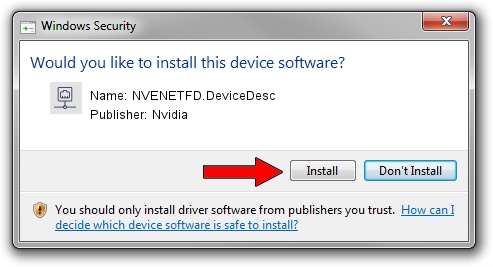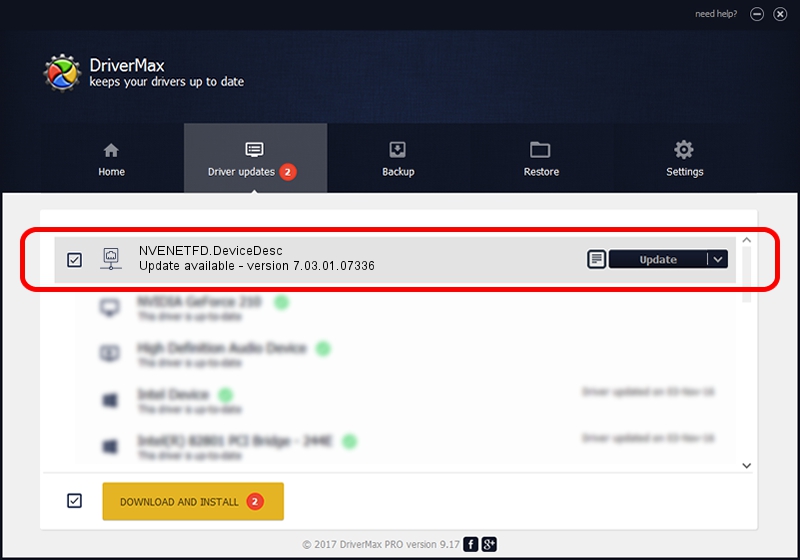Advertising seems to be blocked by your browser.
The ads help us provide this software and web site to you for free.
Please support our project by allowing our site to show ads.
Home /
Manufacturers /
Nvidia /
NVENETFD.DeviceDesc /
PCI/VEN_10DE&DEV_054D /
7.03.01.07336 Feb 23, 2012
Download and install Nvidia NVENETFD.DeviceDesc driver
NVENETFD.DeviceDesc is a Network Adapters device. The Windows version of this driver was developed by Nvidia. The hardware id of this driver is PCI/VEN_10DE&DEV_054D; this string has to match your hardware.
1. Nvidia NVENETFD.DeviceDesc driver - how to install it manually
- You can download from the link below the driver setup file for the Nvidia NVENETFD.DeviceDesc driver. The archive contains version 7.03.01.07336 dated 2012-02-23 of the driver.
- Run the driver installer file from a user account with the highest privileges (rights). If your User Access Control Service (UAC) is started please confirm the installation of the driver and run the setup with administrative rights.
- Follow the driver setup wizard, which will guide you; it should be quite easy to follow. The driver setup wizard will scan your computer and will install the right driver.
- When the operation finishes restart your PC in order to use the updated driver. As you can see it was quite smple to install a Windows driver!
Download size of the driver: 131847 bytes (128.76 KB)
This driver was installed by many users and received an average rating of 3.1 stars out of 36982 votes.
This driver was released for the following versions of Windows:
- This driver works on Windows 7 32 bits
- This driver works on Windows 8 32 bits
- This driver works on Windows 8.1 32 bits
- This driver works on Windows 10 32 bits
- This driver works on Windows 11 32 bits
2. How to use DriverMax to install Nvidia NVENETFD.DeviceDesc driver
The most important advantage of using DriverMax is that it will install the driver for you in just a few seconds and it will keep each driver up to date, not just this one. How can you install a driver using DriverMax? Let's take a look!
- Start DriverMax and push on the yellow button named ~SCAN FOR DRIVER UPDATES NOW~. Wait for DriverMax to scan and analyze each driver on your computer.
- Take a look at the list of available driver updates. Scroll the list down until you find the Nvidia NVENETFD.DeviceDesc driver. Click on Update.
- Finished installing the driver!

Dec 27 2023 9:48AM / Written by Daniel Statescu for DriverMax
follow @DanielStatescu