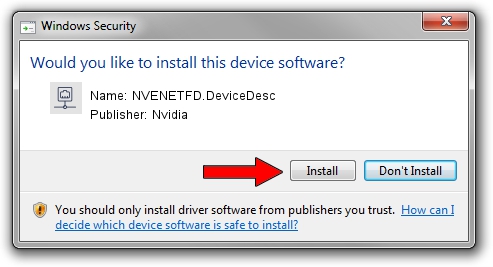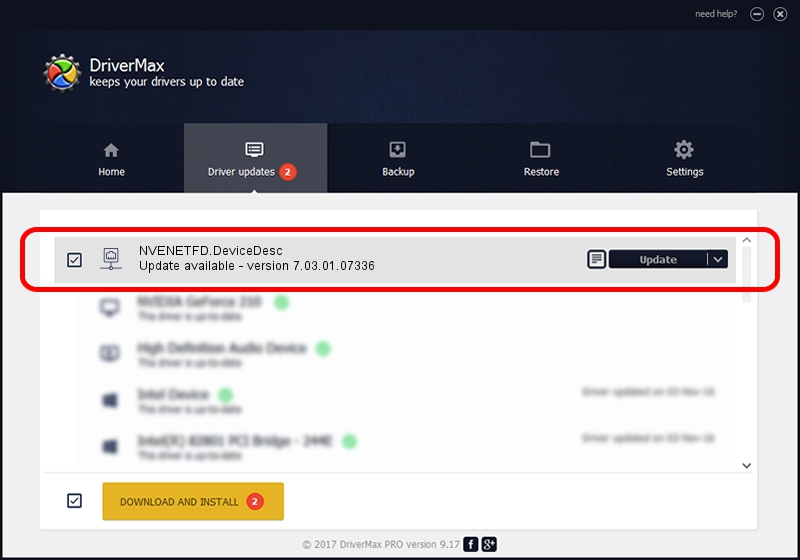Advertising seems to be blocked by your browser.
The ads help us provide this software and web site to you for free.
Please support our project by allowing our site to show ads.
Home /
Manufacturers /
Nvidia /
NVENETFD.DeviceDesc /
PCI/VEN_10DE&DEV_0372 /
7.03.01.07336 Feb 23, 2012
Nvidia NVENETFD.DeviceDesc how to download and install the driver
NVENETFD.DeviceDesc is a Network Adapters hardware device. This Windows driver was developed by Nvidia. PCI/VEN_10DE&DEV_0372 is the matching hardware id of this device.
1. How to manually install Nvidia NVENETFD.DeviceDesc driver
- Download the driver setup file for Nvidia NVENETFD.DeviceDesc driver from the location below. This is the download link for the driver version 7.03.01.07336 released on 2012-02-23.
- Run the driver installation file from a Windows account with the highest privileges (rights). If your User Access Control (UAC) is running then you will have to confirm the installation of the driver and run the setup with administrative rights.
- Follow the driver setup wizard, which should be pretty easy to follow. The driver setup wizard will analyze your PC for compatible devices and will install the driver.
- Restart your computer and enjoy the fresh driver, as you can see it was quite smple.
Size of this driver: 131847 bytes (128.76 KB)
This driver was rated with an average of 3.8 stars by 37031 users.
This driver was released for the following versions of Windows:
- This driver works on Windows 7 32 bits
- This driver works on Windows 8 32 bits
- This driver works on Windows 8.1 32 bits
- This driver works on Windows 10 32 bits
- This driver works on Windows 11 32 bits
2. Installing the Nvidia NVENETFD.DeviceDesc driver using DriverMax: the easy way
The most important advantage of using DriverMax is that it will setup the driver for you in just a few seconds and it will keep each driver up to date. How easy can you install a driver using DriverMax? Let's see!
- Open DriverMax and push on the yellow button that says ~SCAN FOR DRIVER UPDATES NOW~. Wait for DriverMax to scan and analyze each driver on your computer.
- Take a look at the list of available driver updates. Search the list until you locate the Nvidia NVENETFD.DeviceDesc driver. Click on Update.
- That's all, the driver is now installed!

Dec 27 2023 9:46AM / Written by Dan Armano for DriverMax
follow @danarm