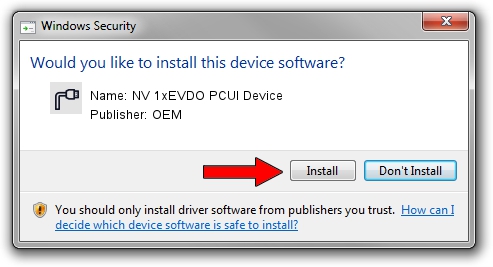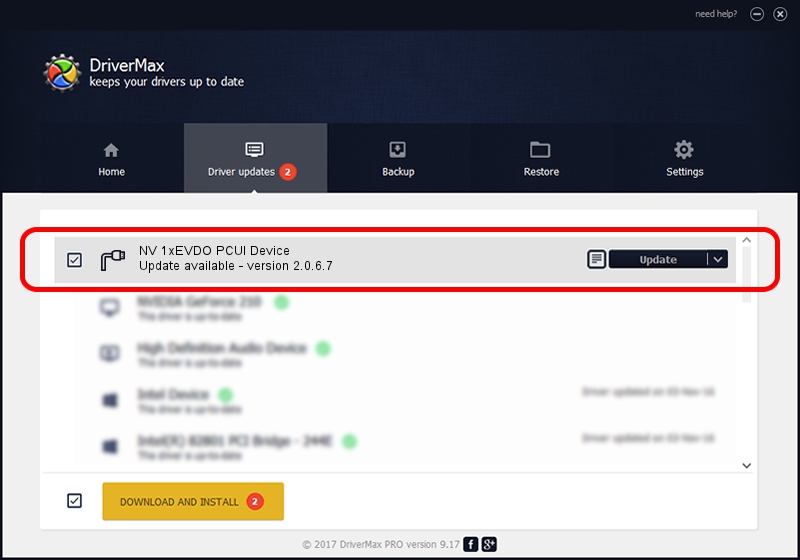Advertising seems to be blocked by your browser.
The ads help us provide this software and web site to you for free.
Please support our project by allowing our site to show ads.
Home /
Manufacturers /
OEM /
NV 1xEVDO PCUI Device /
USB/VID_109B&PID_909A&MI_03 /
2.0.6.7 Apr 13, 2012
Driver for OEM NV 1xEVDO PCUI Device - downloading and installing it
NV 1xEVDO PCUI Device is a Ports hardware device. This Windows driver was developed by OEM. The hardware id of this driver is USB/VID_109B&PID_909A&MI_03; this string has to match your hardware.
1. OEM NV 1xEVDO PCUI Device - install the driver manually
- You can download from the link below the driver setup file for the OEM NV 1xEVDO PCUI Device driver. The archive contains version 2.0.6.7 released on 2012-04-13 of the driver.
- Start the driver installer file from a user account with the highest privileges (rights). If your User Access Control (UAC) is enabled please confirm the installation of the driver and run the setup with administrative rights.
- Go through the driver setup wizard, which will guide you; it should be pretty easy to follow. The driver setup wizard will scan your PC and will install the right driver.
- When the operation finishes shutdown and restart your PC in order to use the updated driver. It is as simple as that to install a Windows driver!
This driver was rated with an average of 3.6 stars by 67177 users.
2. How to install OEM NV 1xEVDO PCUI Device driver using DriverMax
The advantage of using DriverMax is that it will setup the driver for you in the easiest possible way and it will keep each driver up to date. How easy can you install a driver using DriverMax? Let's take a look!
- Open DriverMax and press on the yellow button named ~SCAN FOR DRIVER UPDATES NOW~. Wait for DriverMax to analyze each driver on your computer.
- Take a look at the list of driver updates. Search the list until you find the OEM NV 1xEVDO PCUI Device driver. Click the Update button.
- That's it, you installed your first driver!

Jul 3 2016 9:26PM / Written by Dan Armano for DriverMax
follow @danarm