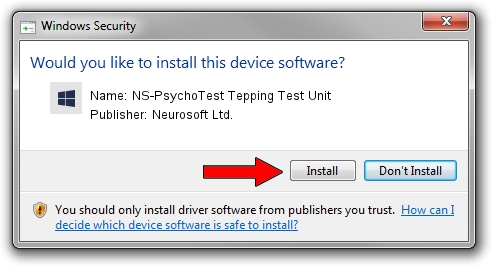Advertising seems to be blocked by your browser.
The ads help us provide this software and web site to you for free.
Please support our project by allowing our site to show ads.
Home /
Manufacturers /
Neurosoft Ltd. /
NS-PsychoTest Tepping Test Unit /
USB/VID_ACCA&PID_8902 /
1.1.2.0 Dec 24, 2010
Neurosoft Ltd. NS-PsychoTest Tepping Test Unit driver download and installation
NS-PsychoTest Tepping Test Unit is a NeuroSoftUSBdevices hardware device. This driver was developed by Neurosoft Ltd.. USB/VID_ACCA&PID_8902 is the matching hardware id of this device.
1. Neurosoft Ltd. NS-PsychoTest Tepping Test Unit driver - how to install it manually
- Download the driver setup file for Neurosoft Ltd. NS-PsychoTest Tepping Test Unit driver from the link below. This download link is for the driver version 1.1.2.0 released on 2010-12-24.
- Run the driver installation file from a Windows account with the highest privileges (rights). If your User Access Control Service (UAC) is enabled then you will have to accept of the driver and run the setup with administrative rights.
- Go through the driver installation wizard, which should be pretty easy to follow. The driver installation wizard will analyze your PC for compatible devices and will install the driver.
- Shutdown and restart your PC and enjoy the new driver, as you can see it was quite smple.
This driver was installed by many users and received an average rating of 4 stars out of 64337 votes.
2. The easy way: using DriverMax to install Neurosoft Ltd. NS-PsychoTest Tepping Test Unit driver
The advantage of using DriverMax is that it will install the driver for you in just a few seconds and it will keep each driver up to date, not just this one. How can you install a driver with DriverMax? Let's follow a few steps!
- Start DriverMax and click on the yellow button named ~SCAN FOR DRIVER UPDATES NOW~. Wait for DriverMax to analyze each driver on your PC.
- Take a look at the list of detected driver updates. Search the list until you locate the Neurosoft Ltd. NS-PsychoTest Tepping Test Unit driver. Click on Update.
- Finished installing the driver!

Jul 25 2016 6:05PM / Written by Dan Armano for DriverMax
follow @danarm