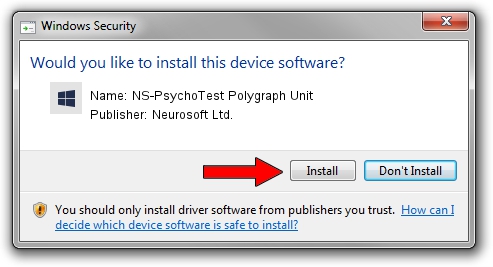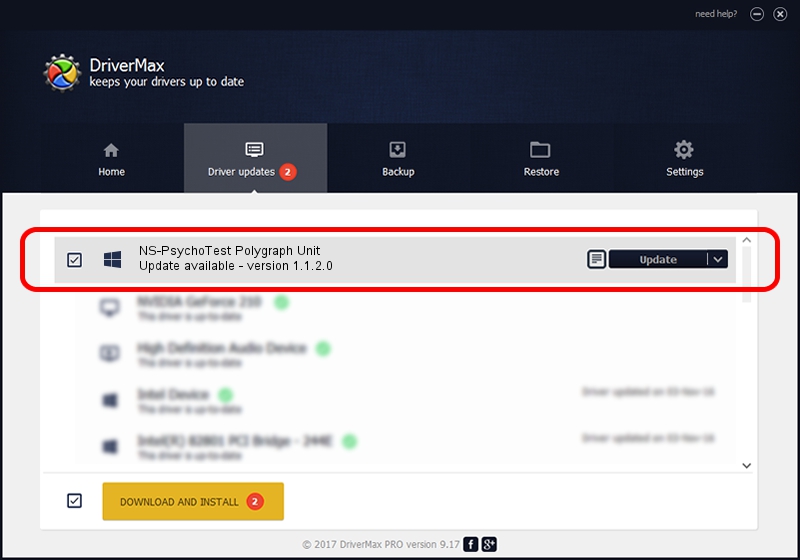Advertising seems to be blocked by your browser.
The ads help us provide this software and web site to you for free.
Please support our project by allowing our site to show ads.
Home /
Manufacturers /
Neurosoft Ltd. /
NS-PsychoTest Polygraph Unit /
USB/VID_ACCA&PID_8909 /
1.1.2.0 Dec 24, 2010
Neurosoft Ltd. NS-PsychoTest Polygraph Unit - two ways of downloading and installing the driver
NS-PsychoTest Polygraph Unit is a NeuroSoftUSBdevices hardware device. The developer of this driver was Neurosoft Ltd.. The hardware id of this driver is USB/VID_ACCA&PID_8909; this string has to match your hardware.
1. Install Neurosoft Ltd. NS-PsychoTest Polygraph Unit driver manually
- Download the setup file for Neurosoft Ltd. NS-PsychoTest Polygraph Unit driver from the location below. This download link is for the driver version 1.1.2.0 released on 2010-12-24.
- Run the driver setup file from a Windows account with the highest privileges (rights). If your User Access Control Service (UAC) is running then you will have to accept of the driver and run the setup with administrative rights.
- Follow the driver installation wizard, which should be quite straightforward. The driver installation wizard will analyze your PC for compatible devices and will install the driver.
- Restart your PC and enjoy the updated driver, as you can see it was quite smple.
Driver rating 3.5 stars out of 64476 votes.
2. Using DriverMax to install Neurosoft Ltd. NS-PsychoTest Polygraph Unit driver
The most important advantage of using DriverMax is that it will setup the driver for you in just a few seconds and it will keep each driver up to date, not just this one. How can you install a driver using DriverMax? Let's follow a few steps!
- Start DriverMax and press on the yellow button named ~SCAN FOR DRIVER UPDATES NOW~. Wait for DriverMax to scan and analyze each driver on your PC.
- Take a look at the list of available driver updates. Scroll the list down until you locate the Neurosoft Ltd. NS-PsychoTest Polygraph Unit driver. Click the Update button.
- Finished installing the driver!

Jul 25 2016 6:04PM / Written by Daniel Statescu for DriverMax
follow @DanielStatescu