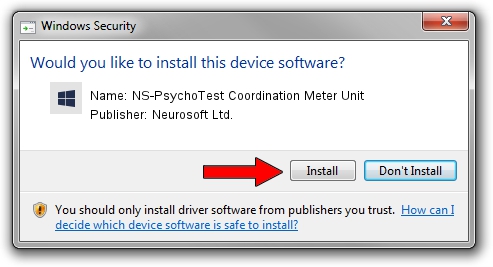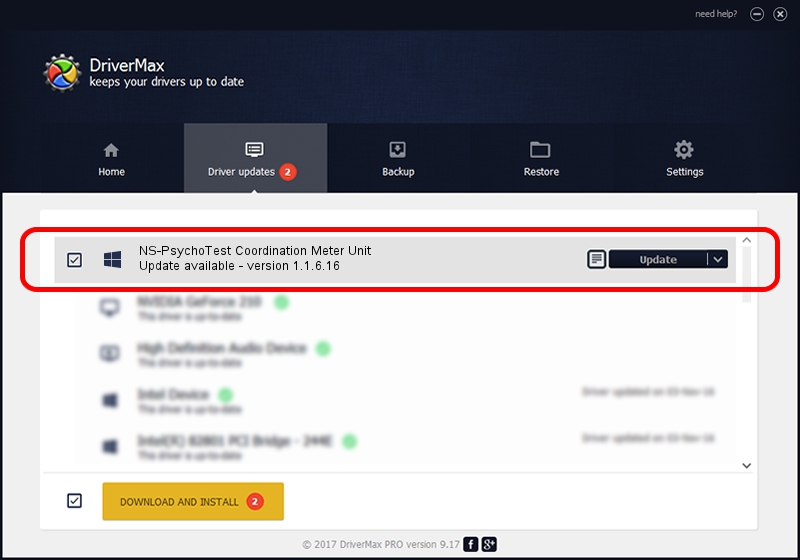Advertising seems to be blocked by your browser.
The ads help us provide this software and web site to you for free.
Please support our project by allowing our site to show ads.
Home /
Manufacturers /
Neurosoft Ltd. /
NS-PsychoTest Coordination Meter Unit /
USB/VID_ACCA&PID_8905 /
1.1.6.16 Oct 27, 2015
Neurosoft Ltd. NS-PsychoTest Coordination Meter Unit driver download and installation
NS-PsychoTest Coordination Meter Unit is a NeuroSoftUSBdevices device. This Windows driver was developed by Neurosoft Ltd.. USB/VID_ACCA&PID_8905 is the matching hardware id of this device.
1. How to manually install Neurosoft Ltd. NS-PsychoTest Coordination Meter Unit driver
- Download the setup file for Neurosoft Ltd. NS-PsychoTest Coordination Meter Unit driver from the location below. This download link is for the driver version 1.1.6.16 dated 2015-10-27.
- Start the driver setup file from a Windows account with administrative rights. If your User Access Control Service (UAC) is running then you will have to accept of the driver and run the setup with administrative rights.
- Go through the driver setup wizard, which should be pretty straightforward. The driver setup wizard will scan your PC for compatible devices and will install the driver.
- Restart your PC and enjoy the fresh driver, it is as simple as that.
This driver was rated with an average of 3.1 stars by 94359 users.
2. The easy way: using DriverMax to install Neurosoft Ltd. NS-PsychoTest Coordination Meter Unit driver
The advantage of using DriverMax is that it will setup the driver for you in the easiest possible way and it will keep each driver up to date, not just this one. How easy can you install a driver using DriverMax? Let's see!
- Open DriverMax and push on the yellow button named ~SCAN FOR DRIVER UPDATES NOW~. Wait for DriverMax to analyze each driver on your PC.
- Take a look at the list of driver updates. Scroll the list down until you find the Neurosoft Ltd. NS-PsychoTest Coordination Meter Unit driver. Click the Update button.
- Finished installing the driver!

Jun 6 2024 12:27AM / Written by Daniel Statescu for DriverMax
follow @DanielStatescu