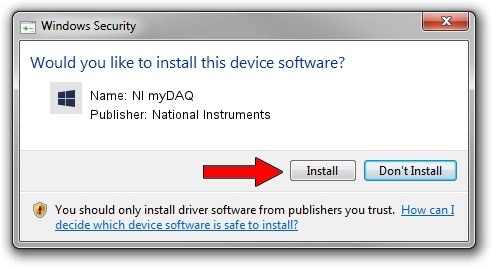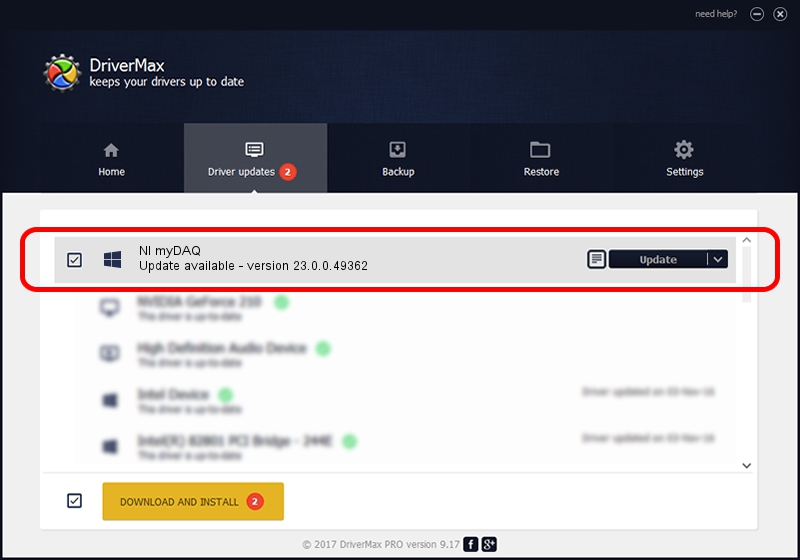Advertising seems to be blocked by your browser.
The ads help us provide this software and web site to you for free.
Please support our project by allowing our site to show ads.
Home /
Manufacturers /
National Instruments /
NI myDAQ /
USB/VID_3923&PID_755B&REV_0100&MI_00 /
23.0.0.49362 Jan 14, 2023
National Instruments NI myDAQ how to download and install the driver
NI myDAQ is a DAQ Device device. The Windows version of this driver was developed by National Instruments. The hardware id of this driver is USB/VID_3923&PID_755B&REV_0100&MI_00; this string has to match your hardware.
1. National Instruments NI myDAQ - install the driver manually
- You can download from the link below the driver setup file for the National Instruments NI myDAQ driver. The archive contains version 23.0.0.49362 released on 2023-01-14 of the driver.
- Run the driver installer file from a user account with the highest privileges (rights). If your UAC (User Access Control) is started please accept of the driver and run the setup with administrative rights.
- Go through the driver setup wizard, which will guide you; it should be pretty easy to follow. The driver setup wizard will scan your computer and will install the right driver.
- When the operation finishes restart your computer in order to use the updated driver. It is as simple as that to install a Windows driver!
Driver rating 3.5 stars out of 69343 votes.
2. The easy way: using DriverMax to install National Instruments NI myDAQ driver
The advantage of using DriverMax is that it will install the driver for you in just a few seconds and it will keep each driver up to date. How can you install a driver using DriverMax? Let's see!
- Start DriverMax and press on the yellow button named ~SCAN FOR DRIVER UPDATES NOW~. Wait for DriverMax to analyze each driver on your PC.
- Take a look at the list of available driver updates. Scroll the list down until you locate the National Instruments NI myDAQ driver. Click the Update button.
- Finished installing the driver!

Sep 4 2024 1:41AM / Written by Andreea Kartman for DriverMax
follow @DeeaKartman