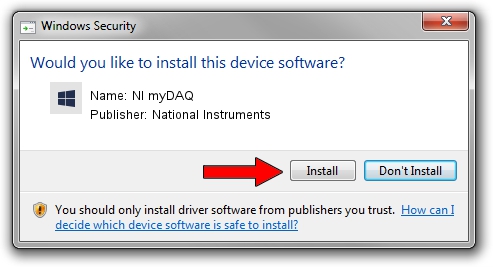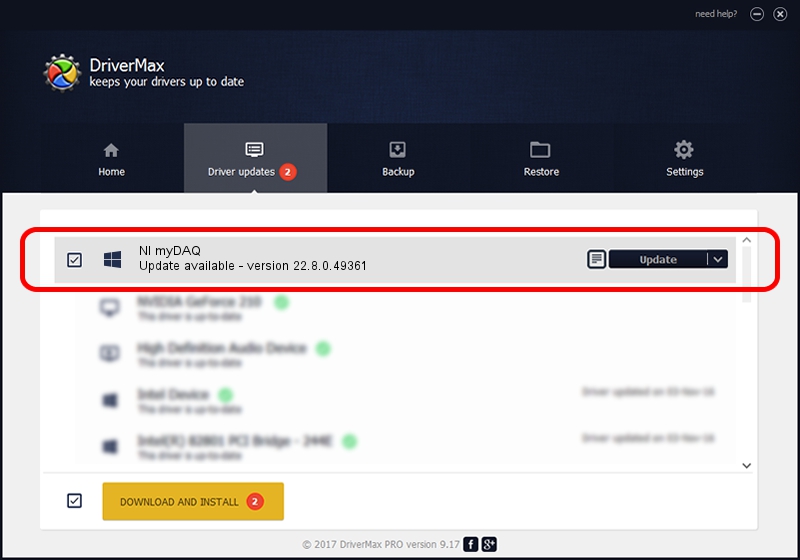Advertising seems to be blocked by your browser.
The ads help us provide this software and web site to you for free.
Please support our project by allowing our site to show ads.
Home /
Manufacturers /
National Instruments /
NI myDAQ /
USB/VID_3923&PID_755B&REV_0100&MI_00 /
22.8.0.49361 Oct 02, 2022
National Instruments NI myDAQ - two ways of downloading and installing the driver
NI myDAQ is a DAQ Device device. This driver was developed by National Instruments. The hardware id of this driver is USB/VID_3923&PID_755B&REV_0100&MI_00; this string has to match your hardware.
1. Install National Instruments NI myDAQ driver manually
- You can download from the link below the driver installer file for the National Instruments NI myDAQ driver. The archive contains version 22.8.0.49361 dated 2022-10-02 of the driver.
- Start the driver installer file from a user account with administrative rights. If your User Access Control Service (UAC) is enabled please confirm the installation of the driver and run the setup with administrative rights.
- Follow the driver installation wizard, which will guide you; it should be pretty easy to follow. The driver installation wizard will analyze your PC and will install the right driver.
- When the operation finishes restart your PC in order to use the updated driver. It is as simple as that to install a Windows driver!
Driver rating 3.9 stars out of 79624 votes.
2. How to install National Instruments NI myDAQ driver using DriverMax
The most important advantage of using DriverMax is that it will setup the driver for you in just a few seconds and it will keep each driver up to date. How easy can you install a driver using DriverMax? Let's see!
- Start DriverMax and push on the yellow button that says ~SCAN FOR DRIVER UPDATES NOW~. Wait for DriverMax to analyze each driver on your PC.
- Take a look at the list of detected driver updates. Scroll the list down until you find the National Instruments NI myDAQ driver. Click the Update button.
- That's all, the driver is now installed!

Aug 28 2024 12:00AM / Written by Andreea Kartman for DriverMax
follow @DeeaKartman