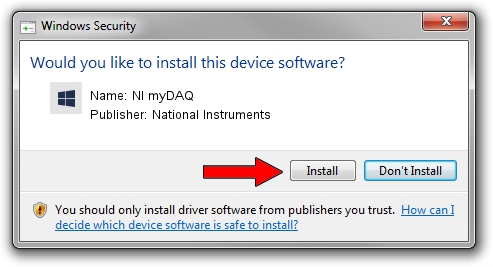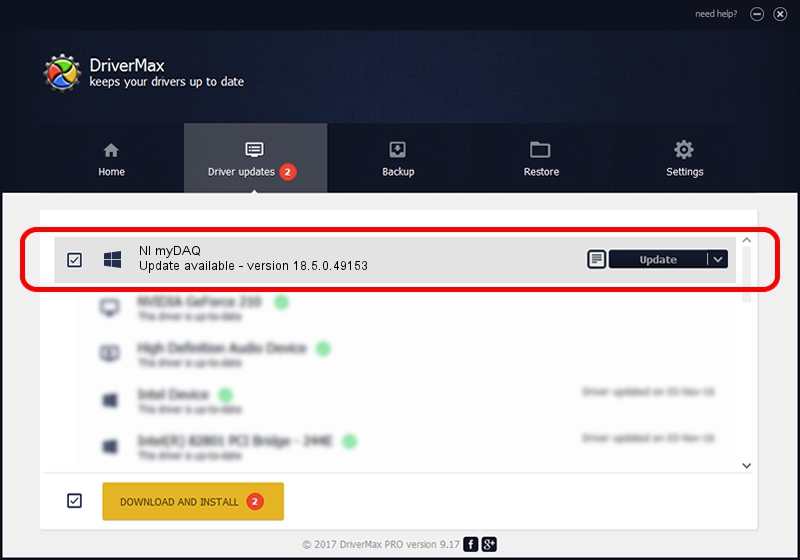Advertising seems to be blocked by your browser.
The ads help us provide this software and web site to you for free.
Please support our project by allowing our site to show ads.
Home /
Manufacturers /
National Instruments /
NI myDAQ /
USB/VID_3923&PID_755B&REV_0100&MI_00 /
18.5.0.49153 Sep 27, 2018
National Instruments NI myDAQ how to download and install the driver
NI myDAQ is a DAQ Device hardware device. This Windows driver was developed by National Instruments. The hardware id of this driver is USB/VID_3923&PID_755B&REV_0100&MI_00.
1. Manually install National Instruments NI myDAQ driver
- You can download from the link below the driver installer file for the National Instruments NI myDAQ driver. The archive contains version 18.5.0.49153 released on 2018-09-27 of the driver.
- Run the driver installer file from a user account with administrative rights. If your User Access Control (UAC) is started please accept of the driver and run the setup with administrative rights.
- Go through the driver installation wizard, which will guide you; it should be quite easy to follow. The driver installation wizard will analyze your computer and will install the right driver.
- When the operation finishes shutdown and restart your PC in order to use the updated driver. It is as simple as that to install a Windows driver!
Size of this driver: 52214 bytes (50.99 KB)
Driver rating 4 stars out of 57385 votes.
This driver is compatible with the following versions of Windows:
- This driver works on Windows 2000 32 bits
- This driver works on Windows Server 2003 32 bits
- This driver works on Windows XP 32 bits
- This driver works on Windows Vista 32 bits
- This driver works on Windows 7 32 bits
- This driver works on Windows 8 32 bits
- This driver works on Windows 8.1 32 bits
- This driver works on Windows 10 32 bits
- This driver works on Windows 11 32 bits
2. Using DriverMax to install National Instruments NI myDAQ driver
The advantage of using DriverMax is that it will install the driver for you in just a few seconds and it will keep each driver up to date, not just this one. How can you install a driver with DriverMax? Let's take a look!
- Open DriverMax and click on the yellow button that says ~SCAN FOR DRIVER UPDATES NOW~. Wait for DriverMax to analyze each driver on your computer.
- Take a look at the list of driver updates. Scroll the list down until you locate the National Instruments NI myDAQ driver. Click on Update.
- Finished installing the driver!

Aug 17 2024 3:02AM / Written by Dan Armano for DriverMax
follow @danarm