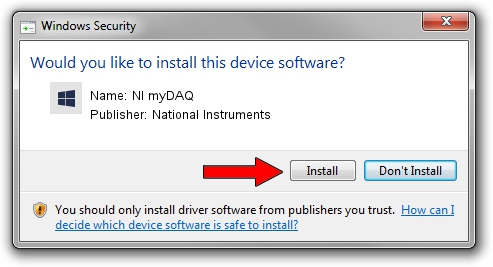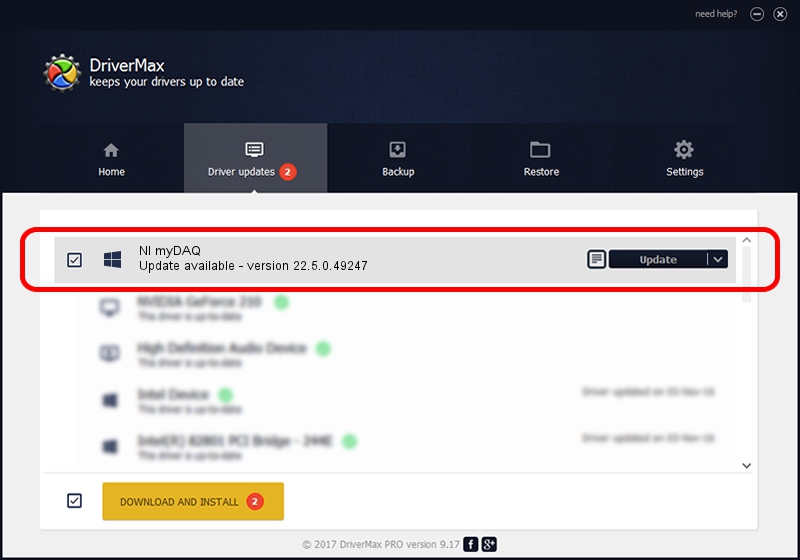Advertising seems to be blocked by your browser.
The ads help us provide this software and web site to you for free.
Please support our project by allowing our site to show ads.
Home /
Manufacturers /
National Instruments /
NI myDAQ /
USB/VID_3923&PID_755B&REV_0100 /
22.5.0.49247 Jul 07, 2022
Download and install National Instruments NI myDAQ driver
NI myDAQ is a DAQ Device device. This Windows driver was developed by National Instruments. The hardware id of this driver is USB/VID_3923&PID_755B&REV_0100.
1. Manually install National Instruments NI myDAQ driver
- Download the driver setup file for National Instruments NI myDAQ driver from the location below. This download link is for the driver version 22.5.0.49247 released on 2022-07-07.
- Start the driver setup file from a Windows account with the highest privileges (rights). If your User Access Control Service (UAC) is enabled then you will have to accept of the driver and run the setup with administrative rights.
- Go through the driver installation wizard, which should be pretty easy to follow. The driver installation wizard will analyze your PC for compatible devices and will install the driver.
- Shutdown and restart your computer and enjoy the new driver, it is as simple as that.
Driver rating 3.8 stars out of 37868 votes.
2. Installing the National Instruments NI myDAQ driver using DriverMax: the easy way
The most important advantage of using DriverMax is that it will setup the driver for you in the easiest possible way and it will keep each driver up to date. How can you install a driver using DriverMax? Let's take a look!
- Open DriverMax and click on the yellow button that says ~SCAN FOR DRIVER UPDATES NOW~. Wait for DriverMax to scan and analyze each driver on your computer.
- Take a look at the list of detected driver updates. Search the list until you locate the National Instruments NI myDAQ driver. Click on Update.
- Finished installing the driver!

Aug 24 2024 8:05PM / Written by Andreea Kartman for DriverMax
follow @DeeaKartman