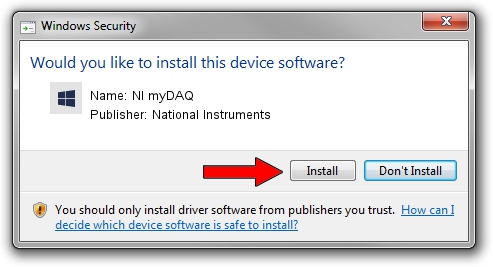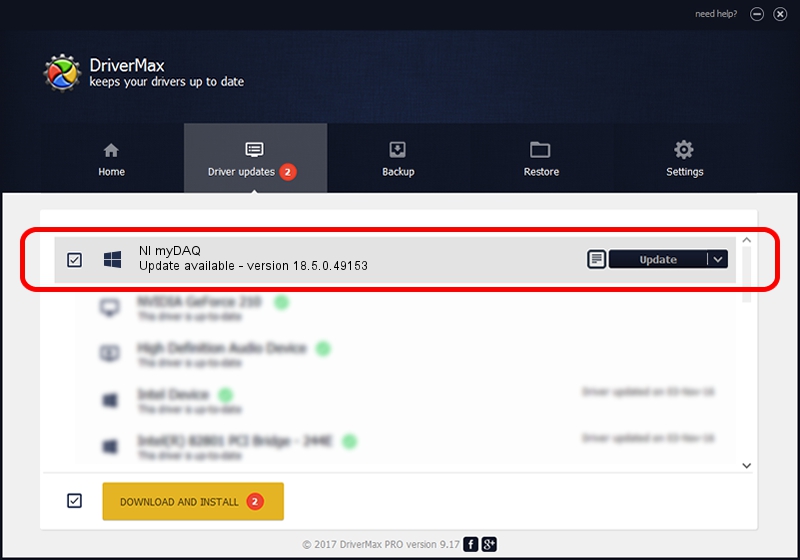Advertising seems to be blocked by your browser.
The ads help us provide this software and web site to you for free.
Please support our project by allowing our site to show ads.
Home /
Manufacturers /
National Instruments /
NI myDAQ /
USB/VID_3923&PID_755B&REV_0100 /
18.5.0.49153 Sep 27, 2018
National Instruments NI myDAQ - two ways of downloading and installing the driver
NI myDAQ is a DAQ Device device. The Windows version of this driver was developed by National Instruments. USB/VID_3923&PID_755B&REV_0100 is the matching hardware id of this device.
1. How to manually install National Instruments NI myDAQ driver
- You can download from the link below the driver setup file for the National Instruments NI myDAQ driver. The archive contains version 18.5.0.49153 released on 2018-09-27 of the driver.
- Start the driver installer file from a user account with administrative rights. If your UAC (User Access Control) is running please accept of the driver and run the setup with administrative rights.
- Follow the driver setup wizard, which will guide you; it should be pretty easy to follow. The driver setup wizard will scan your PC and will install the right driver.
- When the operation finishes restart your PC in order to use the updated driver. As you can see it was quite smple to install a Windows driver!
File size of the driver: 52214 bytes (50.99 KB)
This driver was rated with an average of 4.8 stars by 57376 users.
This driver is fully compatible with the following versions of Windows:
- This driver works on Windows 2000 32 bits
- This driver works on Windows Server 2003 32 bits
- This driver works on Windows XP 32 bits
- This driver works on Windows Vista 32 bits
- This driver works on Windows 7 32 bits
- This driver works on Windows 8 32 bits
- This driver works on Windows 8.1 32 bits
- This driver works on Windows 10 32 bits
- This driver works on Windows 11 32 bits
2. How to use DriverMax to install National Instruments NI myDAQ driver
The most important advantage of using DriverMax is that it will install the driver for you in just a few seconds and it will keep each driver up to date, not just this one. How easy can you install a driver with DriverMax? Let's see!
- Open DriverMax and click on the yellow button that says ~SCAN FOR DRIVER UPDATES NOW~. Wait for DriverMax to analyze each driver on your computer.
- Take a look at the list of available driver updates. Scroll the list down until you find the National Instruments NI myDAQ driver. Click the Update button.
- Enjoy using the updated driver! :)

Aug 17 2024 3:01AM / Written by Andreea Kartman for DriverMax
follow @DeeaKartman