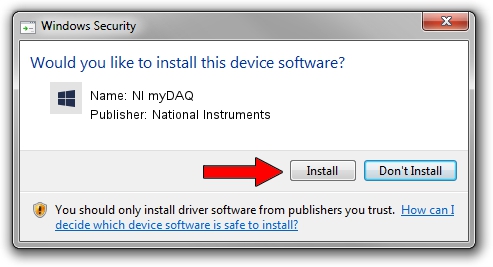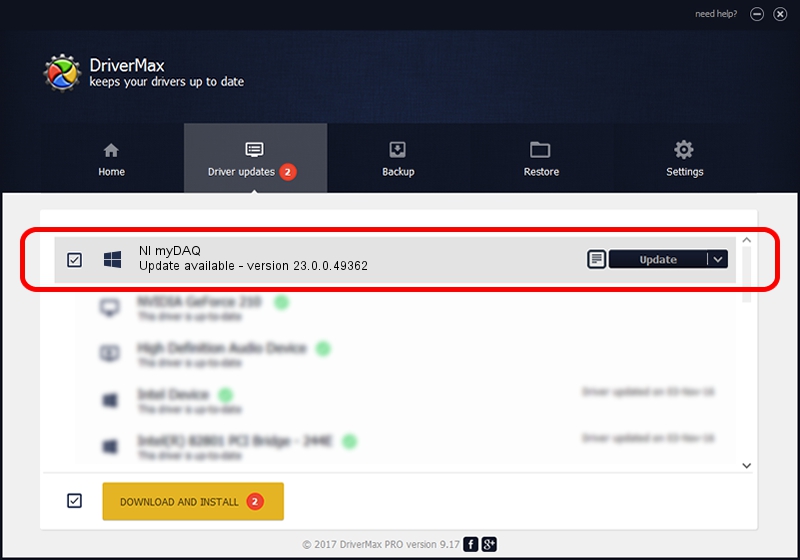Advertising seems to be blocked by your browser.
The ads help us provide this software and web site to you for free.
Please support our project by allowing our site to show ads.
Home /
Manufacturers /
National Instruments /
NI myDAQ /
USB/VID_3923&PID_755B&MI_00 /
23.0.0.49362 Jan 14, 2023
National Instruments NI myDAQ driver download and installation
NI myDAQ is a DAQ Device device. This Windows driver was developed by National Instruments. The hardware id of this driver is USB/VID_3923&PID_755B&MI_00.
1. Manually install National Instruments NI myDAQ driver
- Download the setup file for National Instruments NI myDAQ driver from the link below. This download link is for the driver version 23.0.0.49362 dated 2023-01-14.
- Start the driver setup file from a Windows account with administrative rights. If your User Access Control Service (UAC) is running then you will have to accept of the driver and run the setup with administrative rights.
- Follow the driver setup wizard, which should be quite straightforward. The driver setup wizard will scan your PC for compatible devices and will install the driver.
- Shutdown and restart your computer and enjoy the new driver, as you can see it was quite smple.
Driver rating 3.9 stars out of 69322 votes.
2. The easy way: using DriverMax to install National Instruments NI myDAQ driver
The advantage of using DriverMax is that it will setup the driver for you in just a few seconds and it will keep each driver up to date. How can you install a driver with DriverMax? Let's take a look!
- Open DriverMax and click on the yellow button that says ~SCAN FOR DRIVER UPDATES NOW~. Wait for DriverMax to analyze each driver on your computer.
- Take a look at the list of driver updates. Search the list until you locate the National Instruments NI myDAQ driver. Click the Update button.
- That's it, you installed your first driver!

Sep 4 2024 1:40AM / Written by Andreea Kartman for DriverMax
follow @DeeaKartman