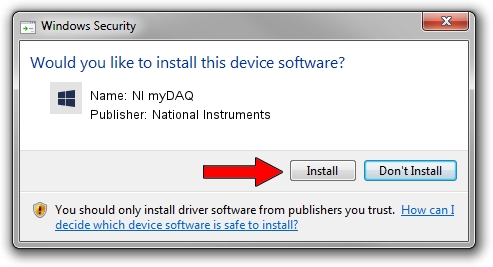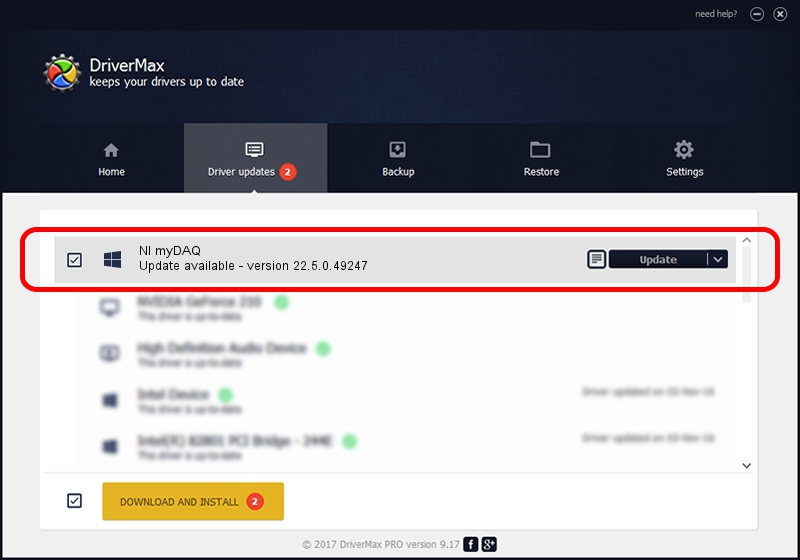Advertising seems to be blocked by your browser.
The ads help us provide this software and web site to you for free.
Please support our project by allowing our site to show ads.
Home /
Manufacturers /
National Instruments /
NI myDAQ /
USB/VID_3923&PID_755B&MI_00 /
22.5.0.49247 Jul 07, 2022
National Instruments NI myDAQ driver download and installation
NI myDAQ is a DAQ Device hardware device. The Windows version of this driver was developed by National Instruments. The hardware id of this driver is USB/VID_3923&PID_755B&MI_00; this string has to match your hardware.
1. How to manually install National Instruments NI myDAQ driver
- Download the setup file for National Instruments NI myDAQ driver from the location below. This is the download link for the driver version 22.5.0.49247 released on 2022-07-07.
- Start the driver installation file from a Windows account with administrative rights. If your UAC (User Access Control) is running then you will have to accept of the driver and run the setup with administrative rights.
- Go through the driver setup wizard, which should be pretty straightforward. The driver setup wizard will scan your PC for compatible devices and will install the driver.
- Restart your computer and enjoy the new driver, it is as simple as that.
This driver received an average rating of 3.4 stars out of 37859 votes.
2. Installing the National Instruments NI myDAQ driver using DriverMax: the easy way
The most important advantage of using DriverMax is that it will install the driver for you in just a few seconds and it will keep each driver up to date. How can you install a driver with DriverMax? Let's see!
- Start DriverMax and click on the yellow button named ~SCAN FOR DRIVER UPDATES NOW~. Wait for DriverMax to analyze each driver on your PC.
- Take a look at the list of available driver updates. Search the list until you find the National Instruments NI myDAQ driver. Click the Update button.
- That's all, the driver is now installed!

Aug 24 2024 8:05PM / Written by Dan Armano for DriverMax
follow @danarm