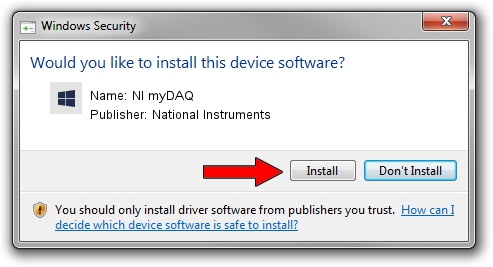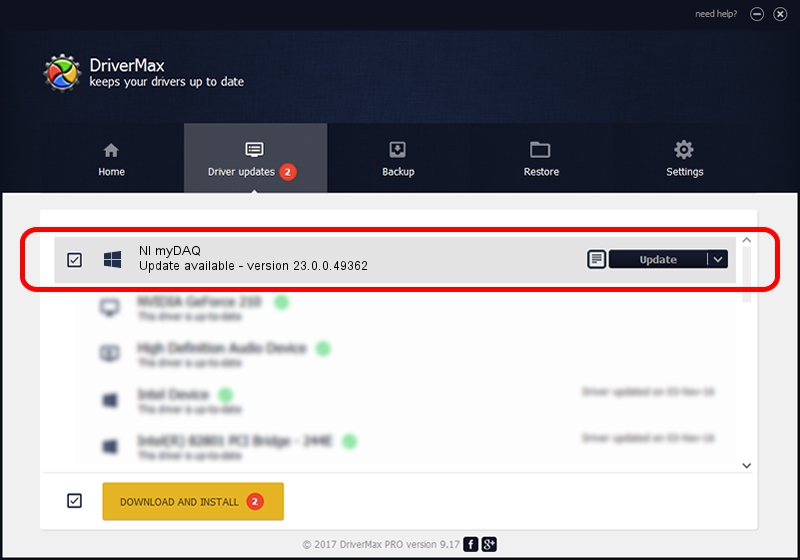Advertising seems to be blocked by your browser.
The ads help us provide this software and web site to you for free.
Please support our project by allowing our site to show ads.
Home /
Manufacturers /
National Instruments /
NI myDAQ /
USB/VID_3923&PID_755B /
23.0.0.49362 Jan 14, 2023
National Instruments NI myDAQ - two ways of downloading and installing the driver
NI myDAQ is a DAQ Device hardware device. The Windows version of this driver was developed by National Instruments. USB/VID_3923&PID_755B is the matching hardware id of this device.
1. How to manually install National Instruments NI myDAQ driver
- Download the driver setup file for National Instruments NI myDAQ driver from the link below. This download link is for the driver version 23.0.0.49362 dated 2023-01-14.
- Start the driver installation file from a Windows account with the highest privileges (rights). If your User Access Control Service (UAC) is started then you will have to accept of the driver and run the setup with administrative rights.
- Go through the driver installation wizard, which should be pretty easy to follow. The driver installation wizard will analyze your PC for compatible devices and will install the driver.
- Shutdown and restart your PC and enjoy the new driver, as you can see it was quite smple.
This driver received an average rating of 3.6 stars out of 69313 votes.
2. How to install National Instruments NI myDAQ driver using DriverMax
The advantage of using DriverMax is that it will setup the driver for you in just a few seconds and it will keep each driver up to date, not just this one. How easy can you install a driver with DriverMax? Let's see!
- Start DriverMax and click on the yellow button named ~SCAN FOR DRIVER UPDATES NOW~. Wait for DriverMax to scan and analyze each driver on your PC.
- Take a look at the list of detected driver updates. Search the list until you find the National Instruments NI myDAQ driver. Click on Update.
- Enjoy using the updated driver! :)

Sep 4 2024 1:40AM / Written by Dan Armano for DriverMax
follow @danarm