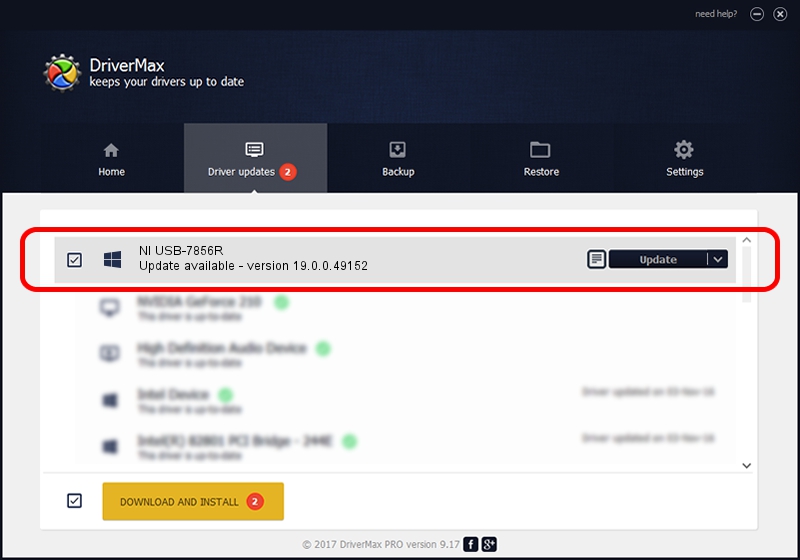Advertising seems to be blocked by your browser.
The ads help us provide this software and web site to you for free.
Please support our project by allowing our site to show ads.
Home /
Manufacturers /
National Instruments /
NI USB-7856R /
USB/VID_3923&PID_76E0 /
19.0.0.49152 Mar 21, 2019
Download and install National Instruments NI USB-7856R driver
NI USB-7856R is a NI RIO Devices device. This Windows driver was developed by National Instruments. The hardware id of this driver is USB/VID_3923&PID_76E0; this string has to match your hardware.
1. Install National Instruments NI USB-7856R driver manually
- Download the setup file for National Instruments NI USB-7856R driver from the location below. This download link is for the driver version 19.0.0.49152 dated 2019-03-21.
- Run the driver installation file from a Windows account with the highest privileges (rights). If your User Access Control Service (UAC) is started then you will have to confirm the installation of the driver and run the setup with administrative rights.
- Go through the driver installation wizard, which should be quite straightforward. The driver installation wizard will scan your PC for compatible devices and will install the driver.
- Restart your computer and enjoy the fresh driver, as you can see it was quite smple.
Driver file size: 134740 bytes (131.58 KB)
This driver was installed by many users and received an average rating of 4.1 stars out of 44466 votes.
This driver is fully compatible with the following versions of Windows:
- This driver works on Windows 2000 64 bits
- This driver works on Windows Server 2003 64 bits
- This driver works on Windows XP 64 bits
- This driver works on Windows Vista 64 bits
- This driver works on Windows 7 64 bits
- This driver works on Windows 8 64 bits
- This driver works on Windows 8.1 64 bits
- This driver works on Windows 10 64 bits
- This driver works on Windows 11 64 bits
2. Using DriverMax to install National Instruments NI USB-7856R driver
The advantage of using DriverMax is that it will setup the driver for you in the easiest possible way and it will keep each driver up to date. How can you install a driver with DriverMax? Let's see!
- Open DriverMax and click on the yellow button that says ~SCAN FOR DRIVER UPDATES NOW~. Wait for DriverMax to analyze each driver on your computer.
- Take a look at the list of detected driver updates. Scroll the list down until you locate the National Instruments NI USB-7856R driver. Click on Update.
- That's it, you installed your first driver!

Sep 9 2024 4:32AM / Written by Andreea Kartman for DriverMax
follow @DeeaKartman