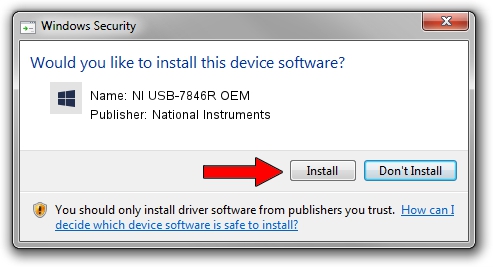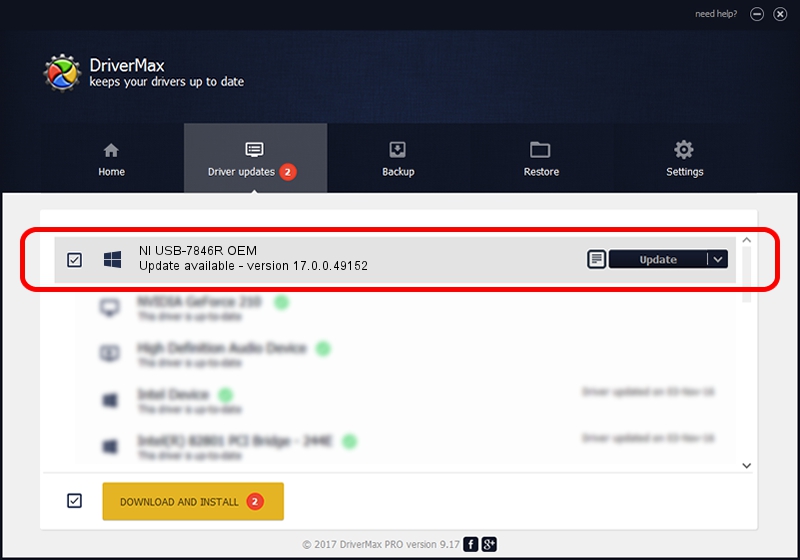Advertising seems to be blocked by your browser.
The ads help us provide this software and web site to you for free.
Please support our project by allowing our site to show ads.
Home /
Manufacturers /
National Instruments /
NI USB-7846R OEM /
USB/VID_3923&PID_776E /
17.0.0.49152 Mar 22, 2017
National Instruments NI USB-7846R OEM - two ways of downloading and installing the driver
NI USB-7846R OEM is a NI RIO Devices hardware device. The Windows version of this driver was developed by National Instruments. The hardware id of this driver is USB/VID_3923&PID_776E.
1. How to manually install National Instruments NI USB-7846R OEM driver
- Download the driver setup file for National Instruments NI USB-7846R OEM driver from the location below. This download link is for the driver version 17.0.0.49152 dated 2017-03-22.
- Run the driver installation file from a Windows account with administrative rights. If your UAC (User Access Control) is running then you will have to confirm the installation of the driver and run the setup with administrative rights.
- Follow the driver setup wizard, which should be quite straightforward. The driver setup wizard will analyze your PC for compatible devices and will install the driver.
- Restart your computer and enjoy the updated driver, as you can see it was quite smple.
This driver was installed by many users and received an average rating of 3.5 stars out of 34759 votes.
2. Installing the National Instruments NI USB-7846R OEM driver using DriverMax: the easy way
The most important advantage of using DriverMax is that it will install the driver for you in just a few seconds and it will keep each driver up to date. How can you install a driver with DriverMax? Let's see!
- Open DriverMax and press on the yellow button that says ~SCAN FOR DRIVER UPDATES NOW~. Wait for DriverMax to analyze each driver on your computer.
- Take a look at the list of driver updates. Scroll the list down until you locate the National Instruments NI USB-7846R OEM driver. Click the Update button.
- That's it, you installed your first driver!

Aug 22 2024 4:49AM / Written by Andreea Kartman for DriverMax
follow @DeeaKartman