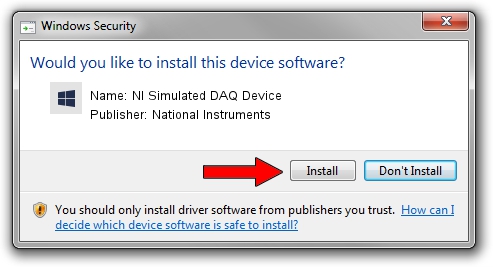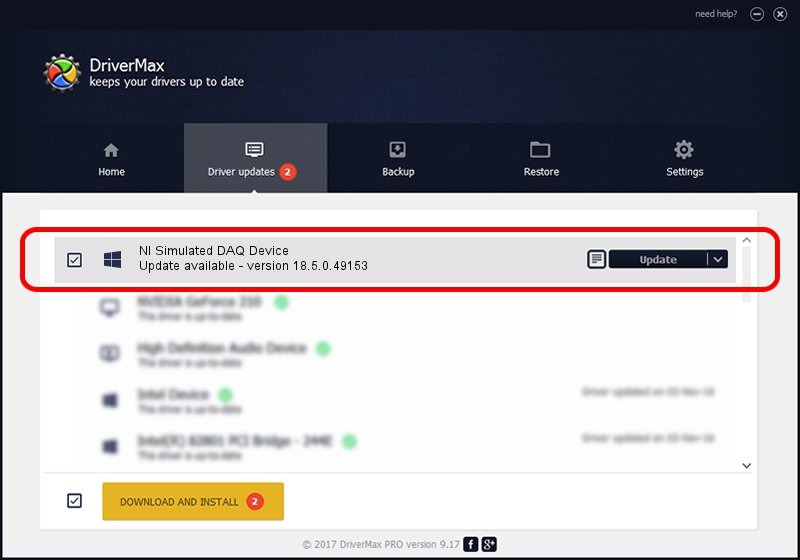Advertising seems to be blocked by your browser.
The ads help us provide this software and web site to you for free.
Please support our project by allowing our site to show ads.
Home /
Manufacturers /
National Instruments /
NI Simulated DAQ Device /
USB/VID_3923&PID_7870&REV_0100&MI_00 /
18.5.0.49153 Sep 27, 2018
Download and install National Instruments NI Simulated DAQ Device driver
NI Simulated DAQ Device is a DAQ Device device. This Windows driver was developed by National Instruments. The hardware id of this driver is USB/VID_3923&PID_7870&REV_0100&MI_00; this string has to match your hardware.
1. Manually install National Instruments NI Simulated DAQ Device driver
- Download the driver setup file for National Instruments NI Simulated DAQ Device driver from the location below. This download link is for the driver version 18.5.0.49153 released on 2018-09-27.
- Start the driver setup file from a Windows account with administrative rights. If your User Access Control (UAC) is running then you will have to accept of the driver and run the setup with administrative rights.
- Follow the driver installation wizard, which should be quite straightforward. The driver installation wizard will scan your PC for compatible devices and will install the driver.
- Shutdown and restart your computer and enjoy the new driver, as you can see it was quite smple.
Driver file size: 52214 bytes (50.99 KB)
This driver was rated with an average of 4.6 stars by 56318 users.
This driver is compatible with the following versions of Windows:
- This driver works on Windows 2000 32 bits
- This driver works on Windows Server 2003 32 bits
- This driver works on Windows XP 32 bits
- This driver works on Windows Vista 32 bits
- This driver works on Windows 7 32 bits
- This driver works on Windows 8 32 bits
- This driver works on Windows 8.1 32 bits
- This driver works on Windows 10 32 bits
- This driver works on Windows 11 32 bits
2. How to install National Instruments NI Simulated DAQ Device driver using DriverMax
The advantage of using DriverMax is that it will setup the driver for you in the easiest possible way and it will keep each driver up to date, not just this one. How can you install a driver with DriverMax? Let's see!
- Open DriverMax and push on the yellow button named ~SCAN FOR DRIVER UPDATES NOW~. Wait for DriverMax to scan and analyze each driver on your computer.
- Take a look at the list of driver updates. Scroll the list down until you locate the National Instruments NI Simulated DAQ Device driver. Click on Update.
- That's all, the driver is now installed!

Aug 17 2024 3:23AM / Written by Dan Armano for DriverMax
follow @danarm