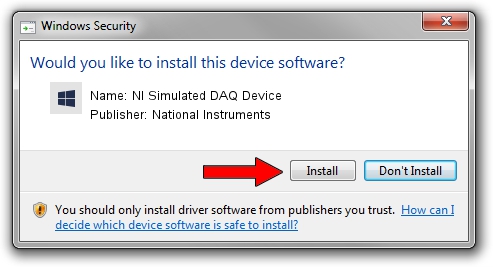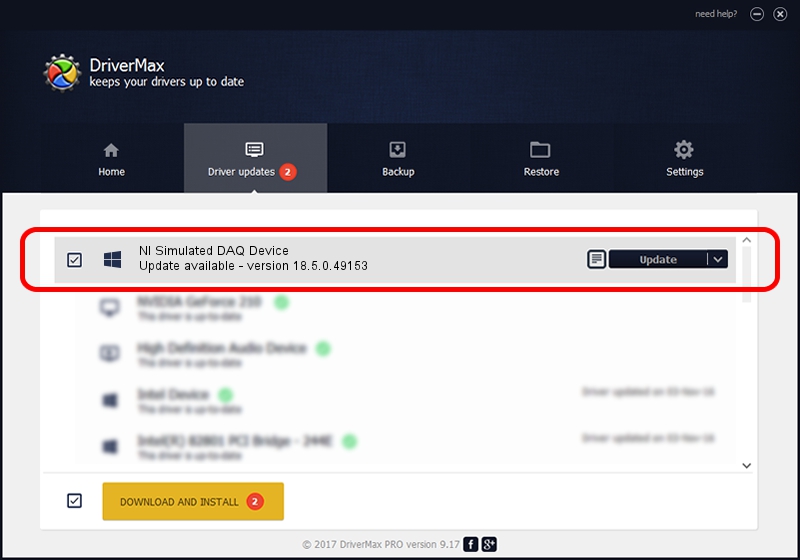Advertising seems to be blocked by your browser.
The ads help us provide this software and web site to you for free.
Please support our project by allowing our site to show ads.
Home /
Manufacturers /
National Instruments /
NI Simulated DAQ Device /
USB/VID_3923&PID_7870 /
18.5.0.49153 Sep 27, 2018
Driver for National Instruments NI Simulated DAQ Device - downloading and installing it
NI Simulated DAQ Device is a DAQ Device hardware device. The developer of this driver was National Instruments. USB/VID_3923&PID_7870 is the matching hardware id of this device.
1. Install National Instruments NI Simulated DAQ Device driver manually
- You can download from the link below the driver setup file for the National Instruments NI Simulated DAQ Device driver. The archive contains version 18.5.0.49153 dated 2018-09-27 of the driver.
- Run the driver installer file from a user account with the highest privileges (rights). If your User Access Control (UAC) is started please confirm the installation of the driver and run the setup with administrative rights.
- Follow the driver setup wizard, which will guide you; it should be pretty easy to follow. The driver setup wizard will scan your computer and will install the right driver.
- When the operation finishes restart your computer in order to use the updated driver. It is as simple as that to install a Windows driver!
The file size of this driver is 52214 bytes (50.99 KB)
This driver received an average rating of 4.7 stars out of 56288 votes.
This driver was released for the following versions of Windows:
- This driver works on Windows 2000 32 bits
- This driver works on Windows Server 2003 32 bits
- This driver works on Windows XP 32 bits
- This driver works on Windows Vista 32 bits
- This driver works on Windows 7 32 bits
- This driver works on Windows 8 32 bits
- This driver works on Windows 8.1 32 bits
- This driver works on Windows 10 32 bits
- This driver works on Windows 11 32 bits
2. How to install National Instruments NI Simulated DAQ Device driver using DriverMax
The advantage of using DriverMax is that it will setup the driver for you in just a few seconds and it will keep each driver up to date, not just this one. How easy can you install a driver with DriverMax? Let's take a look!
- Start DriverMax and click on the yellow button named ~SCAN FOR DRIVER UPDATES NOW~. Wait for DriverMax to scan and analyze each driver on your computer.
- Take a look at the list of available driver updates. Scroll the list down until you find the National Instruments NI Simulated DAQ Device driver. Click the Update button.
- Finished installing the driver!

Aug 17 2024 3:22AM / Written by Dan Armano for DriverMax
follow @danarm