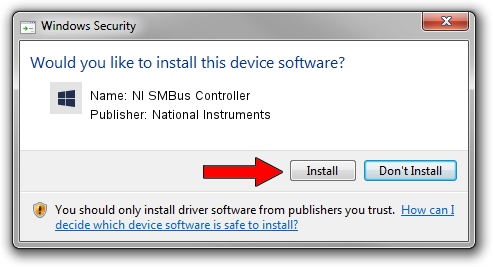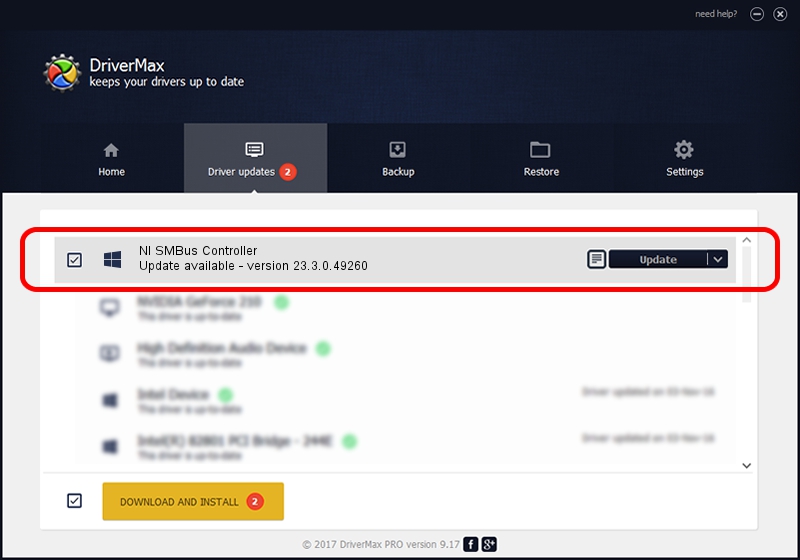Advertising seems to be blocked by your browser.
The ads help us provide this software and web site to you for free.
Please support our project by allowing our site to show ads.
Home /
Manufacturers /
National Instruments /
NI SMBus Controller /
PCI/VEN_8086&DEV_3B30&SUBSYS_753D1093 /
23.3.0.49260 Mar 31, 2023
Driver for National Instruments NI SMBus Controller - downloading and installing it
NI SMBus Controller is a NISMBusCont hardware device. The developer of this driver was National Instruments. The hardware id of this driver is PCI/VEN_8086&DEV_3B30&SUBSYS_753D1093.
1. National Instruments NI SMBus Controller driver - how to install it manually
- Download the driver setup file for National Instruments NI SMBus Controller driver from the location below. This download link is for the driver version 23.3.0.49260 released on 2023-03-31.
- Run the driver installation file from a Windows account with administrative rights. If your User Access Control Service (UAC) is enabled then you will have to confirm the installation of the driver and run the setup with administrative rights.
- Follow the driver setup wizard, which should be quite straightforward. The driver setup wizard will analyze your PC for compatible devices and will install the driver.
- Restart your PC and enjoy the new driver, it is as simple as that.
This driver was installed by many users and received an average rating of 3.7 stars out of 36608 votes.
2. The easy way: using DriverMax to install National Instruments NI SMBus Controller driver
The most important advantage of using DriverMax is that it will install the driver for you in just a few seconds and it will keep each driver up to date. How easy can you install a driver using DriverMax? Let's see!
- Start DriverMax and push on the yellow button that says ~SCAN FOR DRIVER UPDATES NOW~. Wait for DriverMax to analyze each driver on your computer.
- Take a look at the list of available driver updates. Search the list until you locate the National Instruments NI SMBus Controller driver. Click the Update button.
- That's it, you installed your first driver!

Aug 26 2024 11:46PM / Written by Daniel Statescu for DriverMax
follow @DanielStatescu