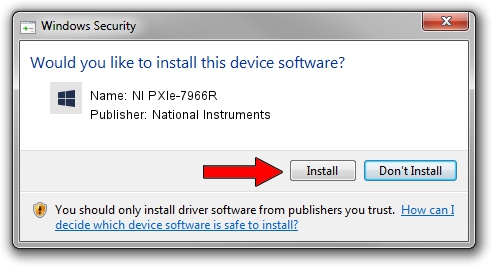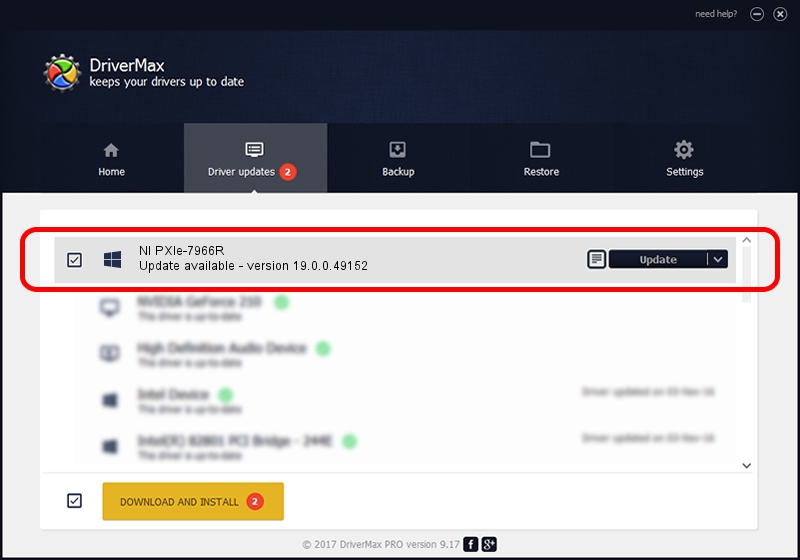Advertising seems to be blocked by your browser.
The ads help us provide this software and web site to you for free.
Please support our project by allowing our site to show ads.
Home /
Manufacturers /
National Instruments /
NI PXIe-7966R /
PCI/VEN_1093&DEV_C4C4&SUBSYS_75CE1093 /
19.0.0.49152 Mar 28, 2019
National Instruments NI PXIe-7966R how to download and install the driver
NI PXIe-7966R is a NI RIO Devices hardware device. This driver was developed by National Instruments. The hardware id of this driver is PCI/VEN_1093&DEV_C4C4&SUBSYS_75CE1093.
1. National Instruments NI PXIe-7966R driver - how to install it manually
- You can download from the link below the driver setup file for the National Instruments NI PXIe-7966R driver. The archive contains version 19.0.0.49152 dated 2019-03-28 of the driver.
- Run the driver installer file from a user account with administrative rights. If your User Access Control Service (UAC) is running please confirm the installation of the driver and run the setup with administrative rights.
- Go through the driver installation wizard, which will guide you; it should be quite easy to follow. The driver installation wizard will analyze your PC and will install the right driver.
- When the operation finishes shutdown and restart your PC in order to use the updated driver. It is as simple as that to install a Windows driver!
Driver rating 3.3 stars out of 44650 votes.
2. Installing the National Instruments NI PXIe-7966R driver using DriverMax: the easy way
The advantage of using DriverMax is that it will setup the driver for you in the easiest possible way and it will keep each driver up to date, not just this one. How can you install a driver with DriverMax? Let's follow a few steps!
- Start DriverMax and push on the yellow button that says ~SCAN FOR DRIVER UPDATES NOW~. Wait for DriverMax to analyze each driver on your PC.
- Take a look at the list of available driver updates. Scroll the list down until you find the National Instruments NI PXIe-7966R driver. Click the Update button.
- Finished installing the driver!

Aug 15 2024 10:41PM / Written by Daniel Statescu for DriverMax
follow @DanielStatescu