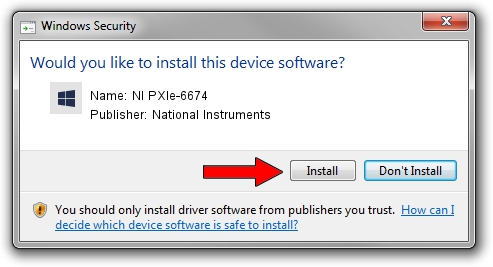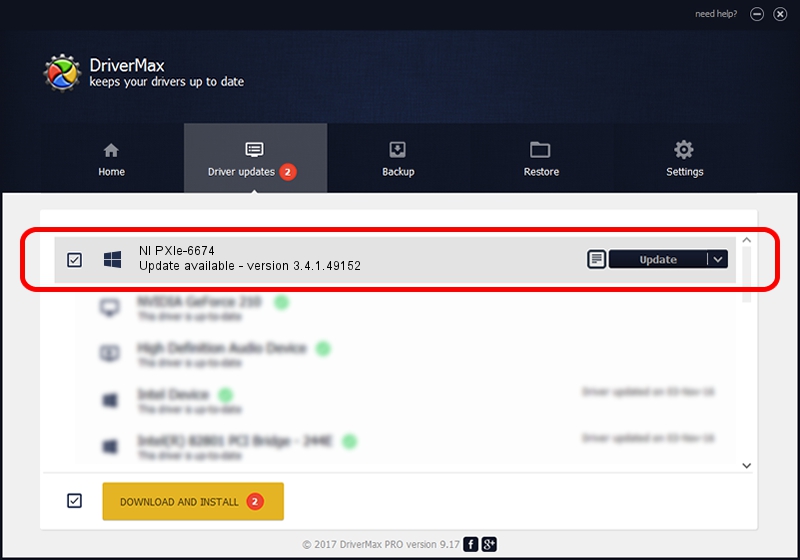Advertising seems to be blocked by your browser.
The ads help us provide this software and web site to you for free.
Please support our project by allowing our site to show ads.
Home /
Manufacturers /
National Instruments /
NI PXIe-6674 /
PCI/VEN_1093&DEV_7406&SUBSYS_00000000&REV_05 /
3.4.1.49152 Sep 04, 2013
Driver for National Instruments NI PXIe-6674 - downloading and installing it
NI PXIe-6674 is a DAQ Device hardware device. The developer of this driver was National Instruments. The hardware id of this driver is PCI/VEN_1093&DEV_7406&SUBSYS_00000000&REV_05.
1. National Instruments NI PXIe-6674 driver - how to install it manually
- Download the setup file for National Instruments NI PXIe-6674 driver from the link below. This is the download link for the driver version 3.4.1.49152 released on 2013-09-04.
- Start the driver installation file from a Windows account with the highest privileges (rights). If your User Access Control (UAC) is running then you will have to confirm the installation of the driver and run the setup with administrative rights.
- Go through the driver installation wizard, which should be quite straightforward. The driver installation wizard will analyze your PC for compatible devices and will install the driver.
- Shutdown and restart your computer and enjoy the updated driver, as you can see it was quite smple.
This driver was rated with an average of 3.2 stars by 19154 users.
2. How to use DriverMax to install National Instruments NI PXIe-6674 driver
The advantage of using DriverMax is that it will setup the driver for you in just a few seconds and it will keep each driver up to date, not just this one. How easy can you install a driver using DriverMax? Let's follow a few steps!
- Start DriverMax and press on the yellow button that says ~SCAN FOR DRIVER UPDATES NOW~. Wait for DriverMax to scan and analyze each driver on your computer.
- Take a look at the list of detected driver updates. Search the list until you locate the National Instruments NI PXIe-6674 driver. Click the Update button.
- That's all, the driver is now installed!

Jun 20 2016 12:48PM / Written by Andreea Kartman for DriverMax
follow @DeeaKartman