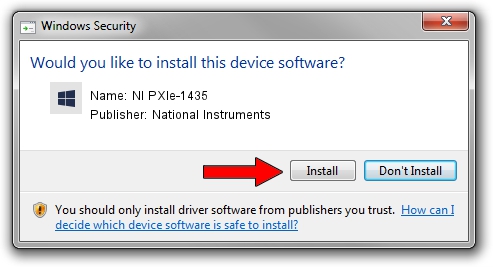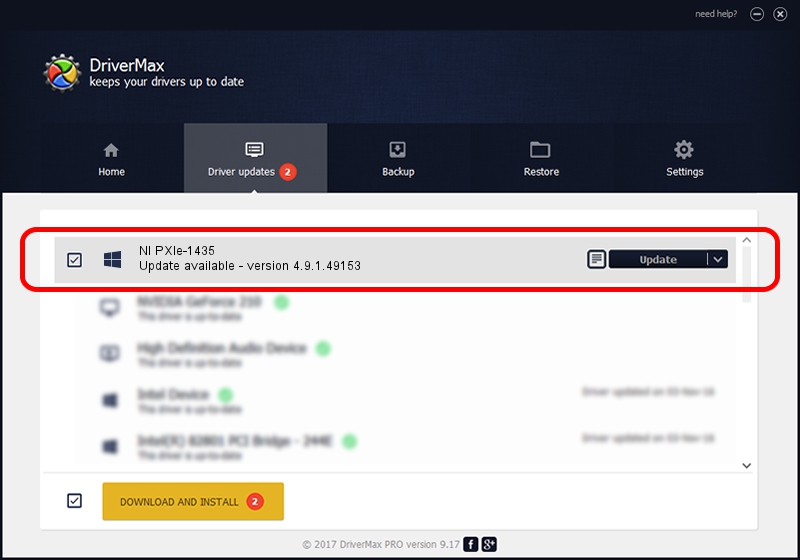Advertising seems to be blocked by your browser.
The ads help us provide this software and web site to you for free.
Please support our project by allowing our site to show ads.
Home /
Manufacturers /
National Instruments /
NI PXIe-1435 /
PCI/VEN_1093&DEV_C4C4&SUBSYS_753C1093 /
4.9.1.49153 Jun 24, 2014
National Instruments NI PXIe-1435 - two ways of downloading and installing the driver
NI PXIe-1435 is a NIVisionAcquisitionDevices hardware device. The Windows version of this driver was developed by National Instruments. PCI/VEN_1093&DEV_C4C4&SUBSYS_753C1093 is the matching hardware id of this device.
1. Install National Instruments NI PXIe-1435 driver manually
- You can download from the link below the driver installer file for the National Instruments NI PXIe-1435 driver. The archive contains version 4.9.1.49153 dated 2014-06-24 of the driver.
- Run the driver installer file from a user account with administrative rights. If your User Access Control Service (UAC) is enabled please accept of the driver and run the setup with administrative rights.
- Go through the driver installation wizard, which will guide you; it should be quite easy to follow. The driver installation wizard will scan your computer and will install the right driver.
- When the operation finishes restart your PC in order to use the updated driver. It is as simple as that to install a Windows driver!
This driver received an average rating of 3.5 stars out of 77521 votes.
2. How to install National Instruments NI PXIe-1435 driver using DriverMax
The most important advantage of using DriverMax is that it will setup the driver for you in the easiest possible way and it will keep each driver up to date. How easy can you install a driver using DriverMax? Let's follow a few steps!
- Start DriverMax and push on the yellow button named ~SCAN FOR DRIVER UPDATES NOW~. Wait for DriverMax to analyze each driver on your PC.
- Take a look at the list of detected driver updates. Search the list until you find the National Instruments NI PXIe-1435 driver. Click the Update button.
- That's it, you installed your first driver!

Jun 20 2016 12:48PM / Written by Dan Armano for DriverMax
follow @danarm