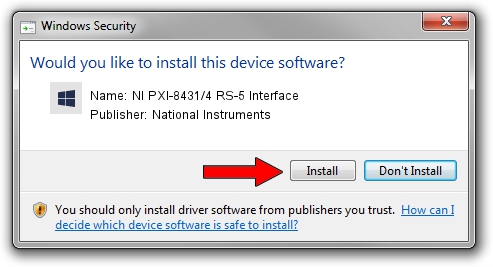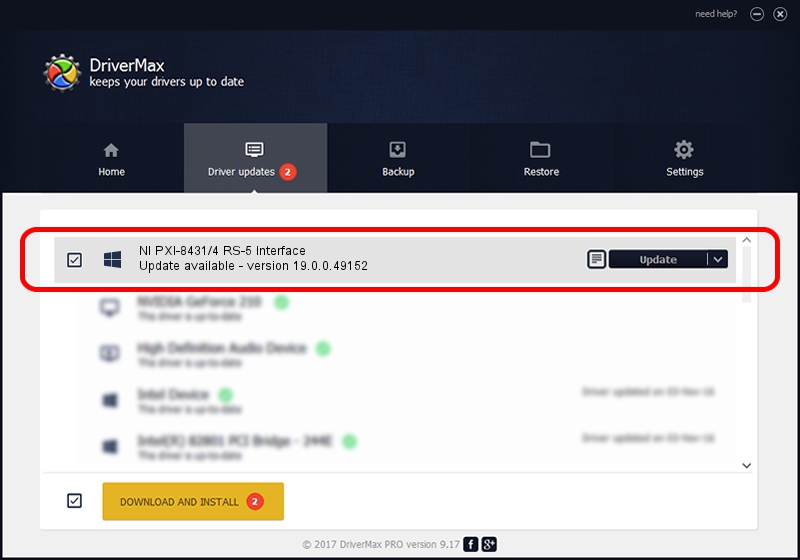Advertising seems to be blocked by your browser.
The ads help us provide this software and web site to you for free.
Please support our project by allowing our site to show ads.
Home /
Manufacturers /
National Instruments /
NI PXI-8431/4 RS-5 Interface /
PCI/VEN_1093&DEV_70DE /
19.0.0.49152 Mar 20, 2019
Download and install National Instruments NI PXI-8431/4 RS-5 Interface driver
NI PXI-8431/4 RS-5 Interface is a NI-Serial Peripherals hardware device. The developer of this driver was National Instruments. The hardware id of this driver is PCI/VEN_1093&DEV_70DE; this string has to match your hardware.
1. National Instruments NI PXI-8431/4 RS-5 Interface driver - how to install it manually
- Download the setup file for National Instruments NI PXI-8431/4 RS-5 Interface driver from the location below. This is the download link for the driver version 19.0.0.49152 released on 2019-03-20.
- Run the driver setup file from a Windows account with the highest privileges (rights). If your User Access Control (UAC) is running then you will have to accept of the driver and run the setup with administrative rights.
- Go through the driver setup wizard, which should be pretty straightforward. The driver setup wizard will scan your PC for compatible devices and will install the driver.
- Restart your computer and enjoy the fresh driver, it is as simple as that.
This driver was rated with an average of 3.9 stars by 61923 users.
2. The easy way: using DriverMax to install National Instruments NI PXI-8431/4 RS-5 Interface driver
The advantage of using DriverMax is that it will setup the driver for you in just a few seconds and it will keep each driver up to date. How easy can you install a driver with DriverMax? Let's follow a few steps!
- Open DriverMax and push on the yellow button named ~SCAN FOR DRIVER UPDATES NOW~. Wait for DriverMax to scan and analyze each driver on your computer.
- Take a look at the list of available driver updates. Scroll the list down until you locate the National Instruments NI PXI-8431/4 RS-5 Interface driver. Click the Update button.
- Finished installing the driver!

Jul 23 2024 8:13PM / Written by Dan Armano for DriverMax
follow @danarm