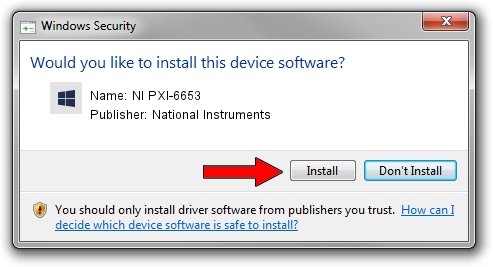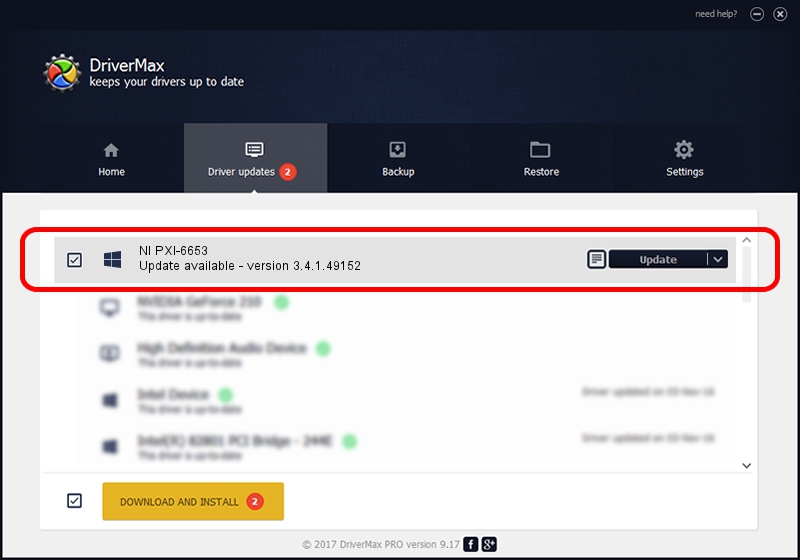Advertising seems to be blocked by your browser.
The ads help us provide this software and web site to you for free.
Please support our project by allowing our site to show ads.
Home /
Manufacturers /
National Instruments /
NI PXI-6653 /
PCI/VEN_1093&DEV_7047 /
3.4.1.49152 Sep 04, 2013
National Instruments NI PXI-6653 - two ways of downloading and installing the driver
NI PXI-6653 is a DAQ Device hardware device. The Windows version of this driver was developed by National Instruments. PCI/VEN_1093&DEV_7047 is the matching hardware id of this device.
1. Manually install National Instruments NI PXI-6653 driver
- You can download from the link below the driver setup file for the National Instruments NI PXI-6653 driver. The archive contains version 3.4.1.49152 released on 2013-09-04 of the driver.
- Run the driver installer file from a user account with the highest privileges (rights). If your User Access Control Service (UAC) is enabled please accept of the driver and run the setup with administrative rights.
- Go through the driver setup wizard, which will guide you; it should be quite easy to follow. The driver setup wizard will analyze your computer and will install the right driver.
- When the operation finishes restart your PC in order to use the updated driver. As you can see it was quite smple to install a Windows driver!
This driver was rated with an average of 3.6 stars by 19133 users.
2. Installing the National Instruments NI PXI-6653 driver using DriverMax: the easy way
The most important advantage of using DriverMax is that it will setup the driver for you in the easiest possible way and it will keep each driver up to date. How easy can you install a driver using DriverMax? Let's see!
- Open DriverMax and click on the yellow button named ~SCAN FOR DRIVER UPDATES NOW~. Wait for DriverMax to scan and analyze each driver on your PC.
- Take a look at the list of driver updates. Scroll the list down until you locate the National Instruments NI PXI-6653 driver. Click the Update button.
- Enjoy using the updated driver! :)

Jun 20 2016 12:48PM / Written by Andreea Kartman for DriverMax
follow @DeeaKartman