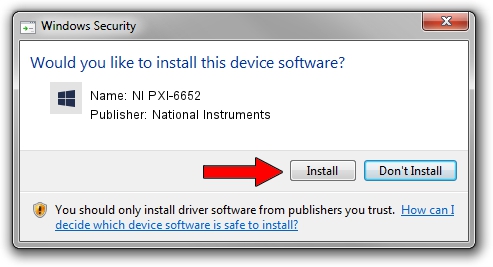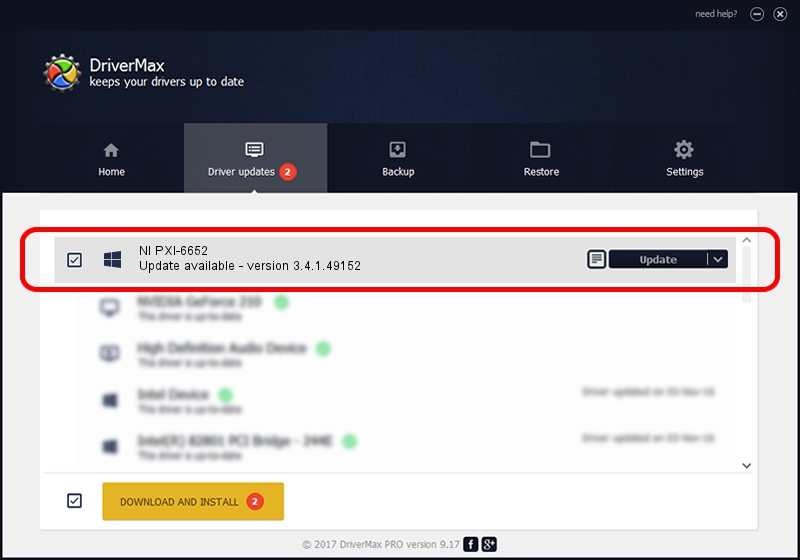Advertising seems to be blocked by your browser.
The ads help us provide this software and web site to you for free.
Please support our project by allowing our site to show ads.
Home /
Manufacturers /
National Instruments /
NI PXI-6652 /
PCI/VEN_1093&DEV_7065 /
3.4.1.49152 Sep 04, 2013
National Instruments NI PXI-6652 how to download and install the driver
NI PXI-6652 is a DAQ Device device. This driver was developed by National Instruments. The hardware id of this driver is PCI/VEN_1093&DEV_7065.
1. National Instruments NI PXI-6652 - install the driver manually
- You can download from the link below the driver installer file for the National Instruments NI PXI-6652 driver. The archive contains version 3.4.1.49152 released on 2013-09-04 of the driver.
- Start the driver installer file from a user account with the highest privileges (rights). If your User Access Control Service (UAC) is running please accept of the driver and run the setup with administrative rights.
- Go through the driver installation wizard, which will guide you; it should be quite easy to follow. The driver installation wizard will scan your PC and will install the right driver.
- When the operation finishes shutdown and restart your PC in order to use the updated driver. It is as simple as that to install a Windows driver!
This driver was installed by many users and received an average rating of 3.2 stars out of 19124 votes.
2. Installing the National Instruments NI PXI-6652 driver using DriverMax: the easy way
The most important advantage of using DriverMax is that it will install the driver for you in just a few seconds and it will keep each driver up to date. How can you install a driver with DriverMax? Let's follow a few steps!
- Start DriverMax and click on the yellow button that says ~SCAN FOR DRIVER UPDATES NOW~. Wait for DriverMax to scan and analyze each driver on your PC.
- Take a look at the list of detected driver updates. Scroll the list down until you find the National Instruments NI PXI-6652 driver. Click on Update.
- Finished installing the driver!

Jun 20 2016 12:48PM / Written by Daniel Statescu for DriverMax
follow @DanielStatescu