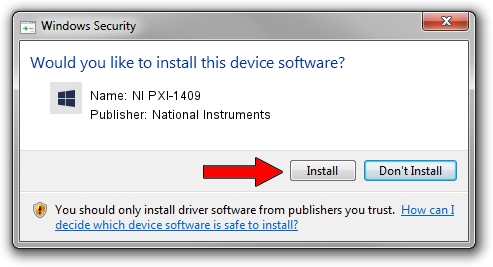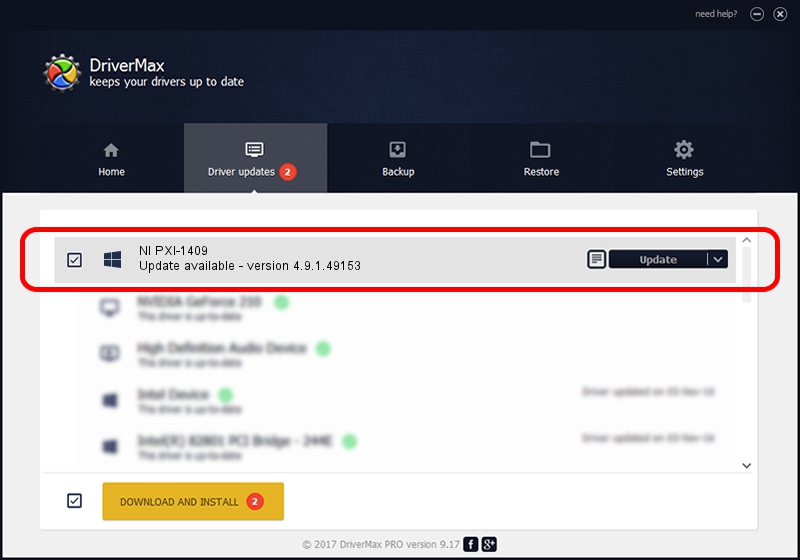Advertising seems to be blocked by your browser.
The ads help us provide this software and web site to you for free.
Please support our project by allowing our site to show ads.
Home /
Manufacturers /
National Instruments /
NI PXI-1409 /
PCI/VEN_1093&DEV_B0C1 /
4.9.1.49153 Jun 24, 2014
National Instruments NI PXI-1409 driver download and installation
NI PXI-1409 is a NIVisionAcquisitionDevices hardware device. The Windows version of this driver was developed by National Instruments. The hardware id of this driver is PCI/VEN_1093&DEV_B0C1; this string has to match your hardware.
1. How to manually install National Instruments NI PXI-1409 driver
- Download the driver setup file for National Instruments NI PXI-1409 driver from the link below. This is the download link for the driver version 4.9.1.49153 released on 2014-06-24.
- Start the driver setup file from a Windows account with administrative rights. If your User Access Control (UAC) is started then you will have to confirm the installation of the driver and run the setup with administrative rights.
- Go through the driver installation wizard, which should be pretty easy to follow. The driver installation wizard will analyze your PC for compatible devices and will install the driver.
- Restart your computer and enjoy the fresh driver, as you can see it was quite smple.
This driver was rated with an average of 3.2 stars by 77364 users.
2. The easy way: using DriverMax to install National Instruments NI PXI-1409 driver
The advantage of using DriverMax is that it will setup the driver for you in the easiest possible way and it will keep each driver up to date, not just this one. How can you install a driver with DriverMax? Let's follow a few steps!
- Open DriverMax and click on the yellow button that says ~SCAN FOR DRIVER UPDATES NOW~. Wait for DriverMax to analyze each driver on your computer.
- Take a look at the list of available driver updates. Scroll the list down until you locate the National Instruments NI PXI-1409 driver. Click on Update.
- Finished installing the driver!

Jun 20 2016 12:48PM / Written by Andreea Kartman for DriverMax
follow @DeeaKartman