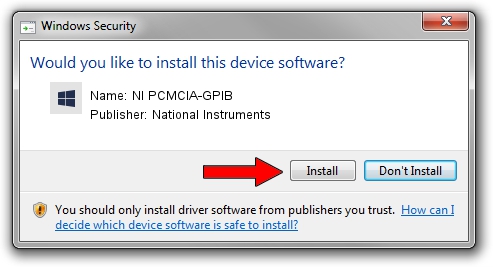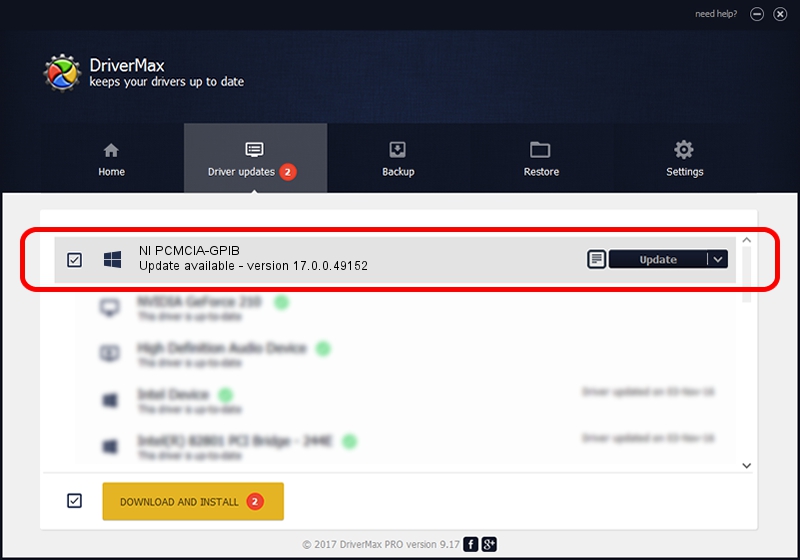Advertising seems to be blocked by your browser.
The ads help us provide this software and web site to you for free.
Please support our project by allowing our site to show ads.
Home /
Manufacturers /
National Instruments /
NI PCMCIA-GPIB /
PCMCIA/National_Instruments-PCMCIA-GPIB-8B85 /
17.0.0.49152 Mar 17, 2017
National Instruments NI PCMCIA-GPIB how to download and install the driver
NI PCMCIA-GPIB is a GPIB hardware device. The Windows version of this driver was developed by National Instruments. In order to make sure you are downloading the exact right driver the hardware id is PCMCIA/National_Instruments-PCMCIA-GPIB-8B85.
1. National Instruments NI PCMCIA-GPIB - install the driver manually
- Download the setup file for National Instruments NI PCMCIA-GPIB driver from the location below. This download link is for the driver version 17.0.0.49152 released on 2017-03-17.
- Start the driver setup file from a Windows account with administrative rights. If your User Access Control Service (UAC) is started then you will have to confirm the installation of the driver and run the setup with administrative rights.
- Go through the driver setup wizard, which should be quite straightforward. The driver setup wizard will analyze your PC for compatible devices and will install the driver.
- Shutdown and restart your computer and enjoy the new driver, as you can see it was quite smple.
File size of the driver: 231831 bytes (226.40 KB)
Driver rating 4.3 stars out of 85921 votes.
This driver was released for the following versions of Windows:
- This driver works on Windows 2000 32 bits
- This driver works on Windows Server 2003 32 bits
- This driver works on Windows XP 32 bits
- This driver works on Windows Vista 32 bits
- This driver works on Windows 7 32 bits
- This driver works on Windows 8 32 bits
- This driver works on Windows 8.1 32 bits
- This driver works on Windows 10 32 bits
- This driver works on Windows 11 32 bits
2. How to install National Instruments NI PCMCIA-GPIB driver using DriverMax
The advantage of using DriverMax is that it will install the driver for you in just a few seconds and it will keep each driver up to date. How easy can you install a driver with DriverMax? Let's see!
- Open DriverMax and press on the yellow button named ~SCAN FOR DRIVER UPDATES NOW~. Wait for DriverMax to scan and analyze each driver on your computer.
- Take a look at the list of available driver updates. Search the list until you locate the National Instruments NI PCMCIA-GPIB driver. Click the Update button.
- That's it, you installed your first driver!

May 23 2024 7:30PM / Written by Dan Armano for DriverMax
follow @danarm