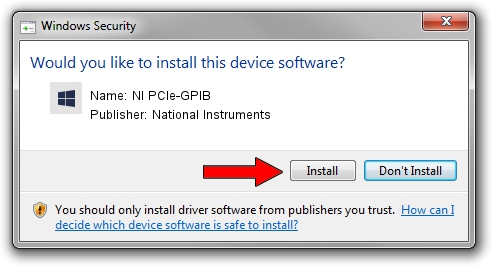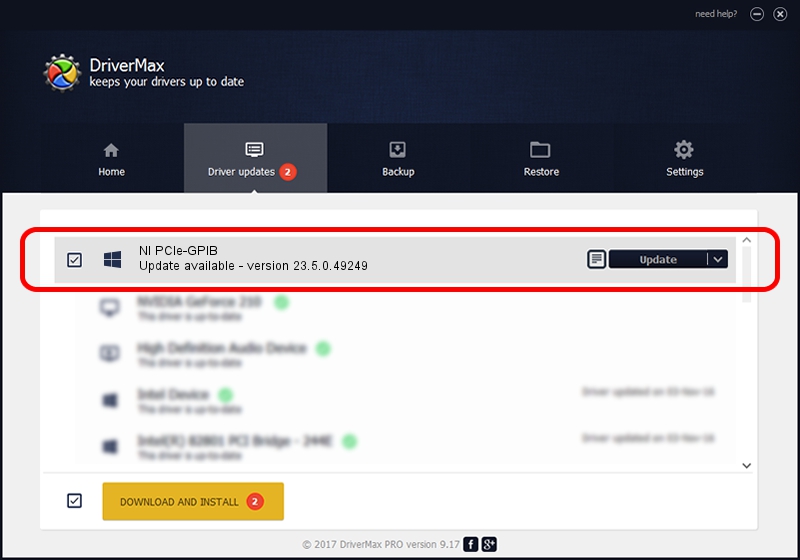Advertising seems to be blocked by your browser.
The ads help us provide this software and web site to you for free.
Please support our project by allowing our site to show ads.
Home /
Manufacturers /
National Instruments /
NI PCIe-GPIB /
PCI/VEN_1093&DEV_7414&SUBSYS_74141093&REV_00 /
23.5.0.49249 Jul 03, 2023
Driver for National Instruments NI PCIe-GPIB - downloading and installing it
NI PCIe-GPIB is a GPIB hardware device. The Windows version of this driver was developed by National Instruments. PCI/VEN_1093&DEV_7414&SUBSYS_74141093&REV_00 is the matching hardware id of this device.
1. How to manually install National Instruments NI PCIe-GPIB driver
- Download the driver setup file for National Instruments NI PCIe-GPIB driver from the link below. This download link is for the driver version 23.5.0.49249 dated 2023-07-03.
- Start the driver installation file from a Windows account with administrative rights. If your User Access Control (UAC) is running then you will have to confirm the installation of the driver and run the setup with administrative rights.
- Go through the driver installation wizard, which should be quite straightforward. The driver installation wizard will analyze your PC for compatible devices and will install the driver.
- Shutdown and restart your PC and enjoy the updated driver, it is as simple as that.
This driver was rated with an average of 3.9 stars by 71129 users.
2. Using DriverMax to install National Instruments NI PCIe-GPIB driver
The advantage of using DriverMax is that it will setup the driver for you in just a few seconds and it will keep each driver up to date. How can you install a driver using DriverMax? Let's take a look!
- Open DriverMax and press on the yellow button that says ~SCAN FOR DRIVER UPDATES NOW~. Wait for DriverMax to analyze each driver on your computer.
- Take a look at the list of driver updates. Scroll the list down until you find the National Instruments NI PCIe-GPIB driver. Click the Update button.
- That's it, you installed your first driver!

Sep 4 2024 1:14PM / Written by Dan Armano for DriverMax
follow @danarm