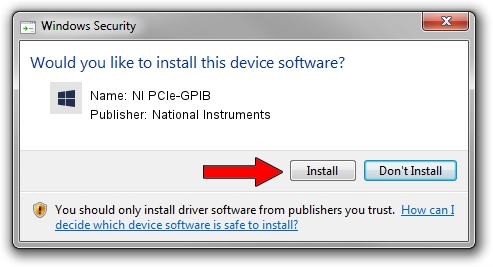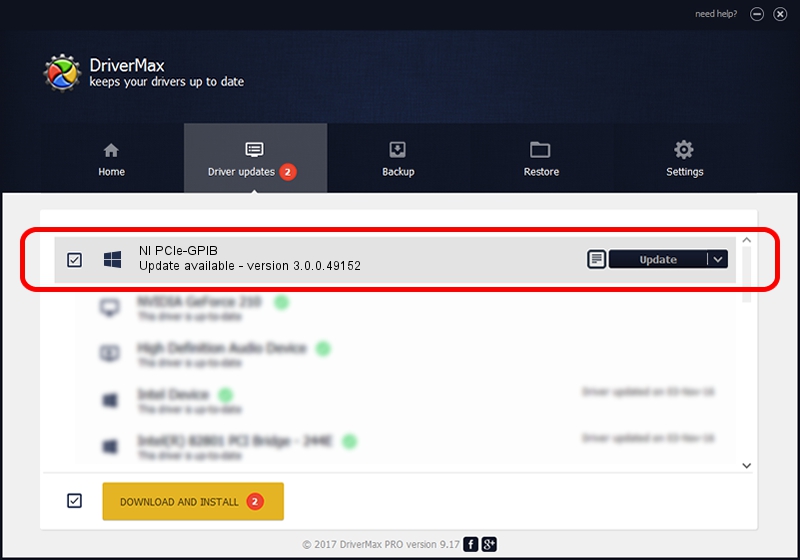Advertising seems to be blocked by your browser.
The ads help us provide this software and web site to you for free.
Please support our project by allowing our site to show ads.
Home /
Manufacturers /
National Instruments /
NI PCIe-GPIB /
PCI/VEN_1093&DEV_710E&SUBSYS_710E1093 /
3.0.0.49152 Oct 13, 2011
National Instruments NI PCIe-GPIB - two ways of downloading and installing the driver
NI PCIe-GPIB is a GPIB hardware device. This driver was developed by National Instruments. PCI/VEN_1093&DEV_710E&SUBSYS_710E1093 is the matching hardware id of this device.
1. National Instruments NI PCIe-GPIB driver - how to install it manually
- Download the driver setup file for National Instruments NI PCIe-GPIB driver from the location below. This download link is for the driver version 3.0.0.49152 dated 2011-10-13.
- Run the driver installation file from a Windows account with administrative rights. If your User Access Control Service (UAC) is started then you will have to confirm the installation of the driver and run the setup with administrative rights.
- Go through the driver installation wizard, which should be pretty easy to follow. The driver installation wizard will scan your PC for compatible devices and will install the driver.
- Restart your computer and enjoy the new driver, as you can see it was quite smple.
This driver received an average rating of 3.3 stars out of 21169 votes.
2. Using DriverMax to install National Instruments NI PCIe-GPIB driver
The most important advantage of using DriverMax is that it will install the driver for you in just a few seconds and it will keep each driver up to date. How easy can you install a driver using DriverMax? Let's take a look!
- Start DriverMax and push on the yellow button named ~SCAN FOR DRIVER UPDATES NOW~. Wait for DriverMax to scan and analyze each driver on your PC.
- Take a look at the list of available driver updates. Scroll the list down until you locate the National Instruments NI PCIe-GPIB driver. Click on Update.
- That's all, the driver is now installed!

Jul 31 2016 8:52PM / Written by Daniel Statescu for DriverMax
follow @DanielStatescu